Dell G15 5521 Special Reference Guide
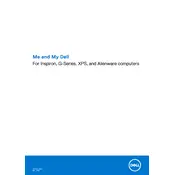
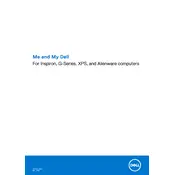
To update the BIOS on your Dell G15 5521, visit Dell's official support website, download the latest BIOS update file for your model, and follow the installation instructions provided in the download page. Ensure your laptop is connected to a power source during the update process.
If your Dell G15 5521 won't power on, try performing a hard reset by removing the battery and power cable, then holding the power button for 15-20 seconds. Reconnect the power cable and battery, and attempt to power on the laptop again.
To enhance gaming performance, ensure your graphics drivers are up-to-date, adjust power settings to 'High Performance,' and use the NVIDIA Control Panel to optimize game settings. Additionally, consider upgrading RAM or using a cooling pad to prevent overheating.
Overheating can be caused by dust buildup or inadequate ventilation. Clean the air vents with compressed air and ensure the laptop is used on a hard, flat surface. You can also check if BIOS and system drivers are up-to-date to improve thermal management.
To perform a factory reset, restart your Dell G15 5521 and press F8 or F12 during boot to access the Advanced Boot Options menu. Select 'Repair Your Computer' and follow the on-screen instructions to restore the laptop to its factory settings.
Use a microfiber cloth slightly dampened with water or a screen cleaning solution. Gently wipe the screen in a circular motion to avoid streaks. Do not spray liquids directly onto the screen.
Connect an HDMI cable from your Dell G15 5521 to the external monitor. Press 'Windows + P' on your keyboard to access the display options and select 'Extend' or 'Duplicate' to set up the external display.
Check if the keyboard backlight is enabled in the BIOS settings. Restart your laptop, press F2 to enter BIOS, and ensure the backlight option is turned on. You can also try using the Fn + F10 key combination to toggle the backlight.
Visit Dell's official support website and enter your laptop's service tag or express service code. This will provide you with the warranty status and details.
To upgrade the RAM, power off the laptop and disconnect all cables. Remove the bottom panel by unscrewing it, locate the RAM slots, and replace or add new RAM sticks. Ensure compatibility with your laptop model before purchasing additional RAM.