Dell G15 5515 Ryzen Reference Guide
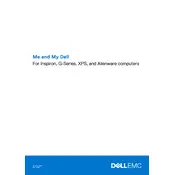
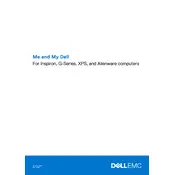
To perform a factory reset, restart your laptop and press F8 until the Advanced Boot Options menu appears. Select 'Repair Your Computer', then choose 'Dell Factory Image Restore'. Follow the on-screen instructions to complete the process.
Ensure proper ventilation by using the laptop on a hard surface. Clean the air vents with compressed air to remove dust. You can also check and update the BIOS and drivers via Dell SupportAssist.
Turn off the laptop, disconnect all cables, and remove the back panel. Locate the RAM slots and carefully insert the new RAM module, ensuring it is seated properly. Replace the panel and reconnect all cables.
Check if the power adapter is securely connected and not damaged. Try using a different power outlet. If the issue persists, update the BIOS and battery drivers via Dell SupportAssist. If necessary, contact Dell support for further assistance.
Connect the external monitor to your laptop using an HDMI cable. Press 'Windows + P' and select the display mode you prefer: Duplicate, Extend, or Second screen only. Adjust display settings if needed.
Visit the Dell Support website and enter your service tag. Download the latest BIOS update file. Run the executable file and follow the on-screen instructions to complete the update process. Make sure your laptop is plugged in and do not interrupt the update.
Ensure all drivers are up to date, especially the graphics driver. Adjust the game settings to lower graphics options for better performance. Use Dell's pre-installed software to switch to performance mode and ensure background applications are minimized.
Check for unnecessary startup programs and disable them via Task Manager. Run a virus scan to ensure no malware is affecting performance. Regularly clean temporary files and consider upgrading the RAM or switching to an SSD if not already equipped.
Restart your laptop and press F12 during boot to enter the One-Time Boot Menu. Select 'Diagnostics' to run a series of tests on your hardware components. Follow any on-screen instructions to address issues found.
Create a Windows 10 installation media using a USB drive. Boot from the USB drive by pressing F12 during startup and selecting the drive. Follow the installation prompts to reinstall Windows, ensuring you back up important data beforehand.