Dell G15 5511 Reference Guide
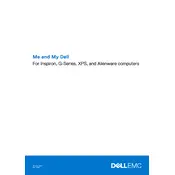
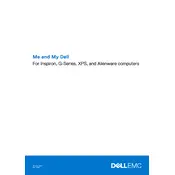
To improve battery life, reduce screen brightness, close unnecessary applications running in the background, and use battery saver mode. Additionally, keep the laptop's BIOS and drivers updated through Dell SupportAssist.
First, ensure that the laptop is properly charged. If it still won't turn on, try a hard reset by disconnecting all peripherals, removing the battery (if possible), and holding the power button for 15 seconds. Reconnect the battery and power on the laptop.
Visit the Dell Support website, enter your laptop's service tag, and download the latest drivers for your device. Alternatively, use Dell SupportAssist, which automatically updates drivers for you.
Use a soft, lint-free cloth slightly dampened with water or a screen cleaning solution for the screen. For the keyboard, use compressed air to remove debris, and wipe with a damp cloth. Avoid using harsh chemicals.
Check for resource-heavy programs and close them if not needed. Ensure your laptop is not overheating by cleaning air vents. Run a virus scan and consider upgrading RAM or storage if the problem persists.
Connect your laptop to the external monitor using an HDMI cable. Once connected, press 'Windows + P' to select the display mode you wish to use, such as 'Duplicate' or 'Extend'.
Check the audio settings to ensure that the volume is not muted. Update the audio driver from the Dell Support website or through Device Manager. If the problem persists, run the Windows audio troubleshooter.
Go to 'Settings' > 'Update & Security' > 'Recovery'. Under 'Reset this PC', click 'Get started' and choose 'Remove everything' for a full factory reset. Ensure you have backed up important data before proceeding.
Regularly clean the air vents and fans with compressed air to prevent dust buildup. Ensure the laptop is placed on a hard, flat surface to allow proper airflow. Consider using a cooling pad for additional cooling support.
Turn off the laptop and disconnect all power sources. Remove the back panel using a screwdriver. Locate the RAM slots and carefully insert the new RAM module. Replace the back panel and restart the laptop to ensure the new RAM is recognized.