Dell G15 5510 Reference Guide
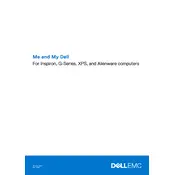
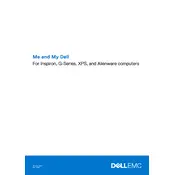
To upgrade the RAM on your Dell G15 5510, first power off the laptop and disconnect all peripherals. Remove the back panel by unscrewing the screws. Locate the RAM slots and carefully insert the new RAM module at a 45-degree angle, pressing down until it clicks into place. Reattach the back panel and power the laptop back on.
Ensure your laptop is on a hard, flat surface to allow proper ventilation. Clean the vents and fans with compressed air to remove dust. Consider using a cooling pad for additional airflow. Update your BIOS and graphics drivers to the latest version for optimal performance.
To perform a factory reset, go to 'Settings' > 'Update & Security' > 'Recovery'. Under 'Reset this PC', click 'Get started' and follow the prompts to reset your laptop to factory settings. Ensure you back up any important data before proceeding.
The Dell G15 5510 typically offers around 5-7 hours of battery life under normal usage. To maximize battery life, lower the screen brightness, close unnecessary applications, and use battery saver mode. Avoid extreme temperatures and keep your BIOS and drivers updated.
Connect your external monitor to the HDMI or USB-C port on your Dell G15 5510. Once connected, press 'Windows + P' to select the desired display mode (e.g., Duplicate, Extend, Second screen only). Adjust settings via 'Display Settings'.
First, restart your laptop to see if it resolves the issue. If not, check for any debris under the keys and clean if necessary. Update the keyboard driver via 'Device Manager'. If the problem persists, perform a system restore or contact Dell support.
Press the 'F10' key (or the key with the backlight icon) to toggle the keyboard backlight on or off. You can adjust the brightness levels by repeatedly pressing the key. Ensure that the feature is enabled in the BIOS if it doesn't work.
Running out of RAM or storage can slow down your laptop. Check for and close unnecessary background applications, clear temporary files, and ensure your storage isn't full. Upgrading RAM or switching to an SSD can significantly enhance performance.
Visit the Dell Support website, enter your laptop's service tag, and download the latest BIOS update. Run the downloaded file and follow the on-screen instructions. Ensure your laptop is plugged into power during the update process.
The Dell G15 5510 features several ports including USB 3.2, USB-C, HDMI, Ethernet, and an audio jack. Use these ports to connect external devices such as monitors, storage devices, and network cables. Each port type serves specific functions, so refer to the user manual for detailed usage.