Dell Dimension E521 Owner's Manual
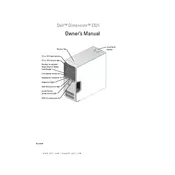
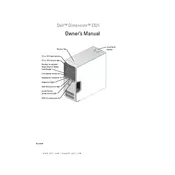
To upgrade the RAM, first power off the computer and unplug all cables. Open the side panel by removing the screws on the back. Locate the RAM slots on the motherboard, then remove the existing RAM by pressing down on the clips. Insert the new RAM sticks into the slots, ensuring they are securely seated. Replace the side panel and reconnect all cables. Power on the system to ensure the new RAM is recognized.
Check the power cable and ensure it is properly connected and undamaged. Verify that the power outlet is functional by testing it with another device. If the problem persists, open the case and inspect for any loose connections, particularly the power supply connections to the motherboard. Consider testing with a different power supply if available.
To reset the BIOS, power off the computer and unplug it. Open the case and locate the CMOS battery on the motherboard. Remove the battery, wait for about 5 minutes, then reinsert it. Close the case, reconnect power, and boot the system. This will reset the BIOS settings to default.
The Dell Dimension E521 supports SATA hard drives. You can replace or upgrade with any 3.5-inch SATA drive. Ensure that the drive is properly secured in the drive bay and that the SATA and power cables are connected.
Slow performance can be due to various factors such as insufficient RAM, a fragmented hard drive, or too many startup programs. Consider upgrading the RAM, defragmenting the hard drive, and disabling unnecessary startup programs. Additionally, running a virus scan and ensuring all drivers are up to date can help improve performance.
Power off the computer and unplug all cables. Open the side panel and use compressed air to blow dust out of the interior, focusing on the fans, heat sinks, and vents. Avoid using a vacuum cleaner as this can generate static electricity. Once cleaned, replace the side panel and reconnect the cables.
Yes, the Dell Dimension E521 has a PCI Express slot for graphics cards. Ensure that the new card is compatible with the power supply and fits within the case. After installation, connect any necessary power cables, secure the card with screws, and install the appropriate drivers once the system is booted.
The beeping sound indicates a hardware issue. Refer to the beep code pattern to diagnose the problem. Common issues include RAM or graphics card failure. Open the case and reseat the RAM and graphics card. If the issue persists, test with alternate components if available.
The Dell Dimension E521 supports up to 4GB of DDR2 RAM. It has four DIMM slots, and each slot can support up to 1GB of RAM. Ensure that the RAM modules are compatible with the motherboard specifications.
To connect to a wireless network, you will need a wireless adapter. Install the adapter in an available PCI slot or use a USB wireless adapter. Install the necessary drivers and use the Windows network settings to connect to your wireless network by selecting it from the list of available networks and entering the network password if required.