Dell Dimension C521 Owner's Manual
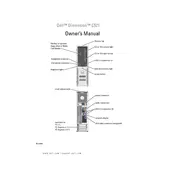
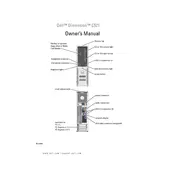
To upgrade the RAM on your Dell Dimension C521, first ensure the system is powered off and unplugged. Open the case by removing the side panel. Locate the RAM slots on the motherboard. Press the levers on each side of the current RAM stick to release it, then insert the new RAM stick, ensuring it is properly aligned and fully seated. Close the case and power on the computer to verify the upgrade.
If your Dell Dimension C521 doesn't power on, check the power cable and ensure it is securely connected. Verify the power outlet is functional by testing with another device. Inspect the power supply unit for any visible damage. If the issue persists, it may require a replacement power supply or professional service.
To reset the BIOS password on a Dell Dimension C521, you will need to locate the jumper on the motherboard labeled 'PSWD'. Turn off the computer and unplug it. Open the case and remove the jumper from the 'PSWD' pins. Power on the computer without the jumper to clear the password. Turn off the computer again, replace the jumper, and then power it back on.
The Dell Dimension C521 supports a maximum of 4GB of RAM. It uses DDR2 memory and has two memory slots, each supporting up to 2GB modules.
To improve the performance of your Dell Dimension C521, consider upgrading the RAM to the maximum supported 4GB. Additionally, replacing the hard drive with a solid-state drive (SSD) can significantly boost system responsiveness. Regularly clean the interior to prevent dust buildup and ensure proper ventilation.
Overheating in a Dell Dimension C521 can be caused by dust buildup or failing fans. Ensure the ventilation openings are not blocked. Open the case and clean any dust from the fans and heatsinks using compressed air. Check that all fans are operational; replace any that are not functioning correctly.
To perform a factory reset on your Dell Dimension C521, restart the computer and press F8 during startup to access the Advanced Boot Options. Select "Repair Your Computer" and follow the prompts to restore the system to its factory settings. Ensure you back up all important data before proceeding.
Drivers for the Dell Dimension C521 can be found on the Dell Support website. Visit the site, enter your service tag or model number, and navigate to the 'Drivers & Downloads' section. Select your operating system to view and download the available drivers.
To replace the CMOS battery on your Dell Dimension C521, turn off the computer and unplug it. Open the case and locate the CMOS battery on the motherboard. Carefully remove the old battery and insert a new CR2032 battery, ensuring the positive side faces up. Close the case and power on the computer.
If your Dell Dimension C521 is not recognizing the hard drive, check the connections to ensure the data and power cables are securely attached. Access the BIOS setup to verify that the hard drive is detected. If the drive is still not recognized, try connecting it to a different SATA port or test with another hard drive to identify if the issue is with the drive or the motherboard.