Dell Dimension 4700 Owner's Manual
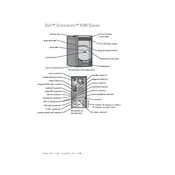
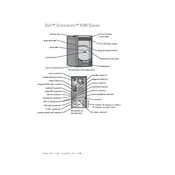
To perform a factory reset on your Dell Dimension 4700, restart your computer and press Ctrl + F11 when you see the Dell logo. Follow the on-screen instructions to restore your system to its original factory settings.
If your Dell Dimension 4700 won't boot, first check for any loose connections or hardware components. Ensure that the power supply is working. You can try booting into Safe Mode by pressing F8 during startup to troubleshoot further.
To upgrade the RAM on your Dell Dimension 4700, power off the computer and unplug all cables. Open the side panel and locate the RAM slots. Carefully remove the existing RAM sticks and replace them with new compatible RAM modules. Ensure they are properly seated before closing the panel.
If your Dell Dimension 4700 is overheating, ensure it's placed in a well-ventilated area. Clean any dust from the vents and fans using compressed air. Consider replacing the thermal paste on the CPU if necessary.
To replace the power supply, first disconnect all cables and open the side panel. Unscrew the power supply unit from the case and disconnect all power connectors. Install the new power supply by reversing these steps and reconnect all necessary cables.
The Dell Dimension 4700 can support hard drives up to 2TB in size with a BIOS update. Ensure that your BIOS is up-to-date to accommodate larger drives.
To update the BIOS on your Dell Dimension 4700, visit the Dell support website and download the latest BIOS update for your model. Follow the instructions provided to safely apply the update.
Yes, you can install a new graphics card in your Dell Dimension 4700. Ensure the new card is compatible with the PCI Express slot and fits within the power supply's wattage limits. Install the new card in the PCIe slot and update the drivers accordingly.
If your Dell Dimension 4700 has no sound, check the audio connections and ensure the speakers are powered on. Verify that the audio drivers are installed and up-to-date in the Device Manager.
To clean the inside of your Dell Dimension 4700, power off the computer and unplug all cables. Open the side panel and use compressed air to blow out dust from the components, paying special attention to the fans and vents. Reassemble the computer once cleaning is complete.