Dell Dimension 3100C Owner's Manual
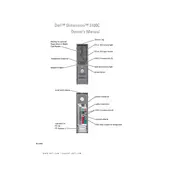
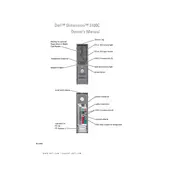
To upgrade the RAM, first power off the desktop and unplug all cables. Open the case by removing the side panel screws. Locate the RAM slots on the motherboard and gently release the clips on either side of the existing RAM module. Insert the new RAM module into the slot and press down until the clips snap into place. Ensure compatibility by using DDR2 RAM modules.
If the desktop does not boot, check for loose power cables and ensure the power supply is functioning. Try reseating the RAM and disconnecting all peripherals. If the issue persists, consider resetting the BIOS to default settings by removing the CMOS battery for a few minutes and then reinserting it.
To perform a factory reset, restart the computer and press "Ctrl" + "F11" when the Dell logo appears. This will launch the Dell PC Restore by Symantec. Follow the on-screen instructions to restore the system to its original factory settings. Backup important data before proceeding.
Turn off the computer and unplug all cables. Open the case by removing the side panel. Use compressed air to blow dust off the components, particularly the fans, heatsinks, and power supply. Avoid touching any components with your hands to prevent static damage.
Visit the Dell Support website and download the latest BIOS update for the Dimension 3100C. Run the downloaded file and follow the on-screen instructions to update the BIOS. Ensure the computer is connected to a reliable power source to prevent interruptions during the update process.
Ensure that the vents are not blocked and clean any dust buildup inside the case using compressed air. Check that all fans are functioning properly. Consider replacing thermal paste on the CPU if overheating persists. Ensure proper airflow within the case by organizing cables and components efficiently.
First, disconnect all cables and open the case. Unscrew the power supply unit (PSU) and disconnect its cables from the motherboard and other components. Remove the old PSU and replace it with a new one, ensuring it is compatible with your system. Reconnect all cables and secure the PSU with screws.
Dell Dimension 3100C originally supports Windows XP and Windows Vista. However, it can run newer operating systems like Windows 7 and some Linux distributions with appropriate hardware upgrades. Ensure driver availability when upgrading the operating system.
Check that the speakers or headphones are properly connected. Ensure that the volume is not muted or set too low in the system settings. Update the audio drivers through the Device Manager or Dell Support website. If the problem persists, test with different audio devices to isolate the issue.
The Dell Dimension 3100C supports up to two internal hard drives with a combined capacity of around 2TB, depending on BIOS version and operating system limitations. It's important to check compatibility and ensure that your system BIOS can support larger drives.