Dell Dimension 2200 Owner's Manual
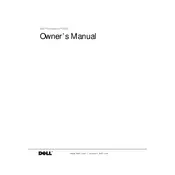
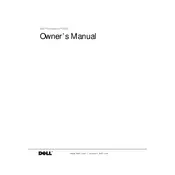
To reset the BIOS password on a Dell Dimension 2200, locate the jumper labeled PSWD on the motherboard. Power down the system, remove the cover, and move the jumper to the clear position. Wait a few seconds, then move it back. This will clear the password.
First, check the power cable connections and ensure the outlet is functional. If the power button remains unresponsive, inspect the power supply unit for faults. Replace it if necessary.
To upgrade RAM, power off the desktop and unplug all cables. Open the case, locate the RAM slots, and insert compatible RAM modules. Ensure they are firmly seated and close the case.
Power off the system and unplug it. Open the case and use compressed air to remove dust from components and vents. Be gentle with fragile parts, and avoid using a vacuum cleaner.
Insert the OS installation disc into the CD/DVD drive and restart the computer. Boot from the disc by pressing F12 during startup. Follow on-screen instructions to complete the OS installation.
Ensure that the cooling fans are operational and vents are not blocked. Clean dust from the interior and apply fresh thermal paste to the CPU if necessary. Consider adding additional cooling fans if the problem persists.
Power off the system, unplug all cables, and open the case. Disconnect the power and data cables from the old hard drive, remove any mounting screws, and slide out the drive. Insert the new drive, secure it with screws, and reconnect the cables.
Check for malware and uninstall unnecessary programs. Consider upgrading the RAM and hard drive to SSD for better performance. Regularly clean the system to ensure it is free from dust and debris.
Visit the Dell Support website, enter your system's service tag, and download the latest drivers. Install them by following the on-screen instructions. Regularly check for updates to ensure optimal performance.
Signs include unexpected shutdowns, failure to power on, and unusual noises from the power supply. If you experience these issues, consider testing the power supply with a multimeter or replacing it.