Dell DA305 Quick Start Guide
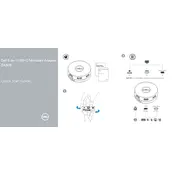
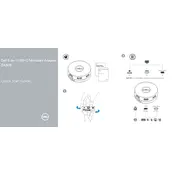
To connect the Dell DA305 Adapter to your laptop, simply plug the USB-C connector of the adapter into a compatible USB-C port on your laptop. The adapter will automatically be recognized, and you can then connect additional peripherals as needed.
If the adapter is not recognized, try the following steps: 1) Ensure the USB-C port is functional by testing with another device. 2) Update your device's BIOS and drivers. 3) Restart your laptop and reconnect the adapter. 4) Test the adapter on a different device to ensure it is not faulty.
Yes, the Dell DA305 Adapter is compatible with any laptop that has a USB-C port that supports DisplayPort over USB-C or Thunderbolt 3, allowing you to use it with non-Dell laptops as well.
To connect to an external display, plug an HDMI or VGA cable into the respective port on the DA305 Adapter, then connect the other end to your display. Ensure your display is set to the correct input source.
The Dell DA305 Adapter supports up to 4K resolution at 60Hz when connected via the HDMI port, provided your device's USB-C port supports this resolution.
Ensure the Ethernet cable is securely connected to the adapter and the network device. Check network settings on your laptop, and ensure drivers are up to date. If issues persist, test with another Ethernet cable or port.
No, the Dell DA305 Adapter does not support pass-through charging. You will need a separate power source to charge your laptop.
The DA305 Adapter includes ports for HDMI, VGA, USB-A, USB-C, Ethernet, and SD card reader, allowing you to connect a variety of peripherals such as monitors, keyboards, mice, and storage devices.
You can update the drivers by visiting the Dell Support website, searching for the DA305 model, and downloading the latest drivers. Follow the installation instructions provided on the website.
Ensure the SD card is properly inserted. Check the device manager for any errors related to the card reader. Update the drivers, and test the SD card on another device to rule out card issues.