Dell DA300 Quick Start Guide
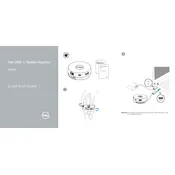
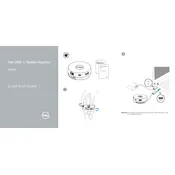
To connect the Dell DA300 Adapter, simply plug the USB-C connector into the USB-C port on your laptop. Ensure the connection is secure for optimal performance.
The Dell DA300 Adapter is compatible with laptops and devices that have a USB-C port. It supports multiple operating systems including Windows, macOS, and some Linux distributions.
If you experience connectivity issues, try reconnecting the adapter, updating your device's USB-C drivers, and ensuring all cables are securely connected. Additionally, check if the adapter is functioning with other devices.
The Dell DA300 Adapter includes an HDMI port, VGA port, DisplayPort, USB-C port, USB-A port, and an Ethernet port, allowing for versatile connectivity options.
To update the firmware, download the latest firmware update from Dell's official website, connect the DA300 to your laptop, and run the update utility following the on-screen instructions.
No, the Dell DA300 Adapter can only output video to one display at a time. You can connect to either the HDMI, VGA, or DisplayPort, but not simultaneously.
The Dell DA300 Adapter supports power delivery pass-through up to 90W when connected to a compatible USB-C power adapter, enabling you to charge your laptop while using the adapter.
Yes, the Dell DA300 Adapter is designed to be plug-and-play, requiring no additional drivers for most operating systems for basic functionality.
To maintain optimal performance, keep the adapter and its connectors clean and free from dust. Store it in a protective case when not in use to prevent damage.
While the Dell DA300 Adapter can technically be connected to smartphones with USB-C ports, functionality may be limited depending on the smartphone's capabilities and support for USB-C peripherals.