Dell Chromebook 13 3380 Quick Start Guide
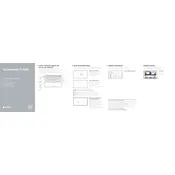
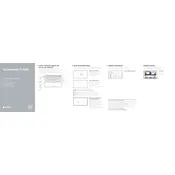
To perform a factory reset, go to 'Settings' > 'Advanced' > 'Reset Settings'. Select 'Powerwash' and then 'Restart'. Follow the on-screen instructions to complete the reset.
Ensure your device is connected to the internet, then go to 'Settings' > 'About Chrome OS' > 'Check for updates'. Follow the prompts to download and install any available updates.
First, check that the Wi-Fi is turned on. Then, try restarting your Chromebook and router. If the issue persists, forget the network and reconnect. Ensure other devices can connect to the same network to rule out router issues.
Check the charging cable and power adapter for damage. Try using a different power outlet. If possible, test with another compatible charger. If the issue continues, contact Dell support for further assistance.
Yes, you can install Android apps. Open the Google Play Store from the launcher and search for the app you wish to install. Follow the on-screen instructions to download and install it.
Navigate to 'Settings' > 'Advanced' > 'Accessibility'. Here, you can enable features like screen magnifier, high contrast mode, and text-to-speech output.
Go to 'Settings' > 'Bluetooth' and make sure Bluetooth is turned on. Put your Bluetooth device in pairing mode, and it should appear in the list of available devices. Select it to pair and connect.
Reduce screen brightness, close unused apps and tabs, and disable Bluetooth and Wi-Fi when not in use. You can also enable battery saver mode from 'Settings'.
Use Google Drive to back up your files. Ensure you are signed into your Google account, then upload files to Google Drive. You can also enable sync for apps and settings in 'Settings' > 'Sync and Google services'.
Turn off the device and disconnect the charger. Use a soft, lint-free microfiber cloth slightly dampened with water to wipe the screen and keyboard. Avoid using harsh chemicals or sprays directly on the device.