Dell ChengMing 3967 Owner's Manual
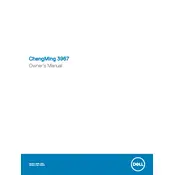
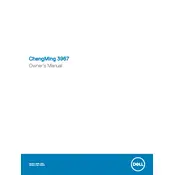
To set up your Dell ChengMing 3967 Desktop, connect the power cable, monitor, keyboard, and mouse. Press the power button to start the system, and follow the on-screen instructions to complete the Windows setup.
Check if the power cable is securely connected to both the desktop and the power outlet. Ensure the power outlet is functioning. If the issue persists, try a different power cable or outlet, and finally, contact Dell support if the problem continues.
To upgrade the RAM, power down the desktop and unplug all cables. Open the side panel, locate the RAM slots, and insert the new RAM module into an empty slot or replace an existing one. Ensure the RAM clicks into place and reassemble the desktop.
Ensure the desktop has proper ventilation and is not placed in a confined space. Clean the internal components, such as the fans and vents, with compressed air to remove dust build-up. Consider adding additional cooling solutions if necessary.
To perform a factory reset, go to Settings > Update & Security > Recovery. Under 'Reset this PC', select 'Get started' and choose the option to remove everything. Follow the on-screen instructions to complete the reset process.
Your desktop may be running slow due to insufficient RAM, a fragmented hard drive, or too many background applications. Consider upgrading the RAM, running disk cleanup and defragmentation, and closing unnecessary programs.
Ensure your desktop has a wireless network adapter. Open the Network & Internet settings, click on Wi-Fi, and select your network from the list. Enter the password to connect to the wireless network.
Check if the audio cables are connected properly and the speakers are powered on. Ensure the correct playback device is selected in the Sound settings. Update the audio drivers from the Device Manager if necessary.
Visit the Dell support website, enter your desktop's service tag, and download the latest BIOS update. Run the downloaded file and follow the on-screen instructions to update the BIOS. Ensure the desktop remains powered during the update.
Regularly clean dust from the desktop's vents and fans, update the operating system and drivers, run antivirus scans, and back up important data. Perform disk cleanups and defragment the hard drive periodically.