Dell BH200 Owner's Manual
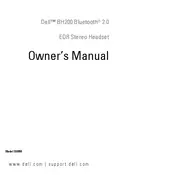
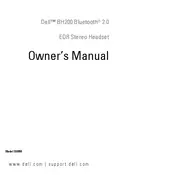
To pair your Dell BH200 headset with a smartphone, first ensure the headset is in pairing mode. Press and hold the power button until the LED indicator flashes blue and red. On your smartphone, enable Bluetooth and search for new devices. Select 'Dell BH200' from the list of available devices to complete pairing.
If your Dell BH200 headset is not charging, ensure that the charging cable is properly connected to both the headset and a power source. Check for any debris in the charging port and try using a different USB cable or power adapter. If the issue persists, contact Dell support for further assistance.
Yes, the Dell BH200 headset can be used with a computer that has Bluetooth capabilities. Make sure your computer's Bluetooth is turned on and follow the same pairing process as you would with a smartphone.
To reset your Dell BH200 headset, turn it off first. Then, press and hold the power button for about 10 seconds until the LED indicator flashes red and blue, indicating that the headset has been reset to factory settings.
The Dell BH200 headset offers up to 10 hours of talk time and up to 300 hours of standby time on a full charge. Battery life may vary based on usage and environmental conditions.
To improve sound quality, ensure that the headset is charged and properly paired with your device. Adjust the volume on both the headset and the connected device. Make sure there are no obstructions or interference between the headset and the Bluetooth device.
Audio delay can occur due to Bluetooth interference or connectivity issues. Try moving closer to the connected device or removing any obstacles. Ensure there are no other active Bluetooth devices causing interference.
To clean your Dell BH200 headset, use a soft, dry cloth to gently wipe the surfaces. Avoid using liquids or abrasive materials. Regularly check and clean the ear cushions and charging port to maintain optimal performance.
The Dell BH200 headset supports Bluetooth version 2.0, allowing it to connect to a wide range of Bluetooth-enabled devices.
To adjust the volume on your Dell BH200 headset, use the volume buttons located on the side of the headset. You can also adjust the volume from the connected device for optimal sound levels.