Dell Alienware X15 R2 Reference Guide
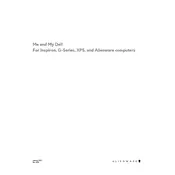
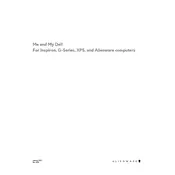
To improve battery life, reduce screen brightness, close unnecessary background applications, and enable battery saver mode. Also, consider updating your BIOS and drivers to the latest versions provided by Dell.
Ensure that the laptop's vents are not blocked and clean any dust buildup. Use the Alienware Command Center to adjust thermal profiles and consider using a cooling pad. Make sure the laptop is placed on a hard, flat surface.
Visit Dell's official support website, enter your laptop's service tag, and download the latest BIOS update. Run the downloaded file and follow the on-screen instructions to complete the update.
Check for malware by running a full system scan using Windows Defender or another antivirus program. Also, ensure that your operating system and drivers are up to date. Consider upgrading RAM if necessary.
Use the Alienware Command Center software to customize the RGB lighting. You can change colors, set up dynamic lighting effects, and save different profiles according to your preferences.
Use a microfiber cloth slightly dampened with distilled water or a screen cleaning solution. Gently wipe the screen in circular motions without applying too much pressure.
Connect the external monitor to your laptop using an HDMI or USB-C cable. Once connected, press the Windows + P keys to select the desired display mode: Duplicate, Extend, or Second screen only.
Check if the power adapter is securely connected and try a different outlet. Perform a hard reset by removing the power adapter, then press and hold the power button for 15 seconds. Reconnect the adapter and try powering on again.
Go to Settings > Update & Security > Recovery. Under 'Reset this PC', click Get started and choose whether to keep your files or remove everything. Follow the on-screen instructions to complete the reset.
Yes, the RAM on the Alienware X15 R2 can be upgraded. Refer to the service manual for instructions, ensuring you use compatible RAM modules. It's recommended to have a professional perform the upgrade if you're unfamiliar with laptop hardware.