Dell Alienware M18X R2 Quick Start Guide
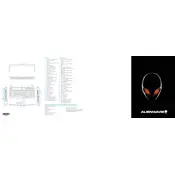
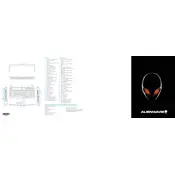
To perform a factory reset, restart your laptop and press F8 repeatedly until the Advanced Boot Options menu appears. Select 'Repair Your Computer', then follow the on-screen instructions to restore the system to its factory settings.
Ensure that the laptop's vents are not blocked and clean any dust using compressed air. Consider using a cooling pad and ensure the BIOS is up to date, as Dell often releases thermal management improvements.
First, power off the laptop and disconnect all cables. Remove the bottom panel using a screwdriver. Locate the RAM slots, remove the existing RAM modules, and insert the new ones, ensuring they are securely seated. Reattach the panel and power on the laptop.
First, check that the AC adapter is working and the battery is charged. Remove any external devices. Try a power drain by removing the battery and adapter, then holding the power button for 20 seconds. Reconnect the battery and adapter, then try booting again.
Visit the Dell Support website, enter your laptop's Service Tag, and navigate to the Drivers & Downloads section. Download and install the latest drivers for your system components.
Regularly clean the laptop's vents and keyboard, ensure the BIOS and drivers are up to date, and periodically check for software updates. Use a surge protector to safeguard against power spikes.
Yes, replacing the hard drive with an SSD can improve performance. Remove the bottom panel, unscrew the hard drive, disconnect it, and replace it with an SSD. Ensure the SSD is properly secured before reattaching the panel.
To access the BIOS, restart your laptop and press the F2 key repeatedly as soon as the Alienware logo appears. This will take you to the BIOS setup utility.
Check the display settings and ensure the refresh rate is set correctly. Update the graphics driver via the Dell website. If the issue persists, test with an external monitor to rule out hardware issues.
The Alienware M18X R2 can support a variety of GPUs, including NVIDIA GTX 680M and AMD Radeon HD 7970M. Ensure compatibility with the laptop's power and thermal limits before upgrading.