Dell Alienware M17 R4 Reference Guide
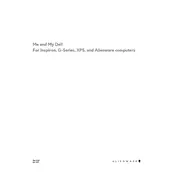
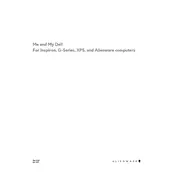
To update the BIOS, visit the Dell Support website, download the latest BIOS update for the Alienware M17 R4, and follow the on-screen instructions to install it. Ensure your laptop is plugged in during the process.
Ensure the laptop's vents are not blocked and clean any dust using compressed air. You may also consider using a cooling pad and checking for any software updates that might address thermal management.
To perform a factory reset, restart your laptop and press F8 to access the Advanced Boot Options. Select 'Repair Your Computer' and follow the prompts to restore the system to factory settings.
Connect an external monitor via the HDMI or Mini DisplayPort. Once connected, press Fn + F8 to switch display modes. Adjust settings in Display Settings under the Control Panel or Settings menu.
First, power off the laptop and unplug it. Remove the bottom panel by unscrewing the screws. Locate the RAM slots, remove the existing RAM if needed, and insert the new RAM modules. Reattach the bottom panel and power on the laptop.
Ensure your Wi-Fi is turned on, update the network drivers through the Device Manager, and check your router settings. You can also run the Windows Network Troubleshooter for assistance.
Try reinstalling the Alienware Command Center by downloading the latest version from the Dell Support website. Ensure all system drivers are up to date and restart your laptop after installation.
Reduce screen brightness, close unnecessary applications, and enable battery saver mode. Consider adjusting power settings to favor battery life over performance when unplugged.
Turn off the laptop and unplug it. Use compressed air to blow away dust and debris from the keyboard. For more thorough cleaning, lightly dampen a microfiber cloth with isopropyl alcohol and gently wipe the keys.
Regularly update your operating system and drivers, clean the hardware components, manage startup programs, and run antivirus scans to keep your laptop in optimal condition.