Dell Alienware M15 R7 Reference Guide
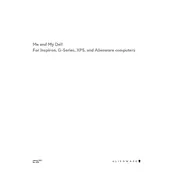
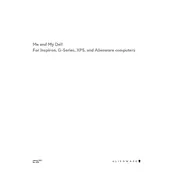
To improve battery life, reduce screen brightness, close unnecessary applications, disable Bluetooth and Wi-Fi when not in use, and use the battery saver mode available in Windows settings.
First, check if the laptop is charged. Try performing a hard reset by holding down the power button for 15 seconds. If the issue persists, connect an external monitor to check for display issues and run the built-in diagnostics by pressing F12 at startup.
Visit the Dell support website, enter your service tag, and download the latest BIOS update. Run the downloaded file and follow the on-screen instructions to complete the update process.
Use a microfiber cloth slightly dampened with water or a screen cleaner for the screen. For the keyboard, use compressed air to remove debris and a lightly dampened cloth to wipe the keys. Avoid using harsh chemicals.
Ensure that your graphics drivers are up-to-date, disable unnecessary startup programs, adjust in-game settings for optimal performance, and use the Alienware Command Center to manage thermal and power settings.
Restart the laptop and router, ensure airplane mode is off, update the Wi-Fi drivers, and run the Windows troubleshooter for network issues. If problems persist, reset the network settings in Windows.
Use the Alienware Command Center to monitor CPU and GPU temperatures. Ensure that the vents are not blocked, use a cooling pad if necessary, and clean the fans and vents regularly to prevent dust buildup.
Check for and install any available graphics driver updates. Adjust the refresh rate settings in Windows display settings and ensure that the screen resolution is set to the recommended setting.
The Alienware M15 R7 supports additional NVMe SSDs. To expand storage, purchase a compatible SSD, open the back panel, and install the SSD in the available slot. Ensure to follow static electricity precautions.
Regularly update your system and drivers, clean the exterior and keyboard, check for malware, back up important data, and monitor system performance using Alienware Command Center.