Dell Alienware M15 R6 Reference Guide
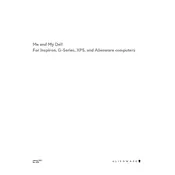
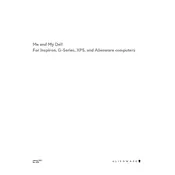
To optimize performance, ensure your graphics drivers are up to date, use the Alienware Command Center to adjust thermal and power profiles, and close unnecessary background applications. Consider upgrading RAM and storage if needed.
Ensure the vents are clear of dust and debris by using compressed air. Use the Alienware Command Center to adjust the fan speed settings and consider using a cooling pad. Ensure the laptop is on a flat, hard surface to allow proper airflow.
To perform a factory reset, go to Settings > Update & Security > Recovery. Under 'Reset this PC', click 'Get started', then choose 'Remove everything' for a full reset. Follow the on-screen instructions to complete the process.
Regularly update your system drivers and Windows OS. Clean the vents and keyboard every 3-6 months. Perform a full system scan for malware monthly and back up important data regularly.
First, ensure the Wi-Fi is enabled on your laptop. Restart your router and laptop. Update your wireless adapter drivers via the Device Manager. If the issue persists, try resetting the network settings in Windows.
Check for software updates and ensure all drivers are current. Adjust the screen refresh rate in the display settings. If the problem persists, try connecting to an external monitor to determine if the issue is hardware-related.
Yes, the Alienware M15 R6 allows for RAM upgrades. Ensure you purchase compatible DDR4 RAM modules, and follow the service manual to safely open the laptop and replace the memory.
Check the power adapter and ensure it is plugged in correctly. Inspect the charging port and cable for damage. Try a different outlet or charger if possible. If still unresolved, it may require a battery replacement.
Restart your laptop and press F2 during boot to enter the BIOS setup. Navigate through the BIOS menu to find advanced options. Be cautious when changing settings, as incorrect configurations can affect system stability.
The Alienware M15 R6 supports NVMe SSD upgrades. Choose a compatible M.2 NVMe SSD with the desired storage capacity. Ensure you backup data before installation and follow the service manual for safe installation procedures.