Dell Alienware M15 R4 Reference Guide
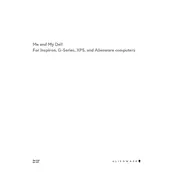
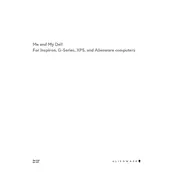
To improve battery life, lower the screen brightness, close unnecessary applications, and enable power-saving mode. Additionally, keep the system's BIOS and drivers up to date for optimal power management.
Ensure that the laptop's vents are not blocked and clean any dust buildup. Use the Alienware Command Center to adjust the thermal profile and consider using a cooling pad to improve heat dissipation.
Visit the Dell Support website or the NVIDIA/AMD website, depending on your GPU model, to download and install the latest drivers. You can also use the GeForce Experience or AMD Adrenalin software to check for updates.
Ensure that the AlienFX lighting is enabled in the Alienware Command Center. If the issue persists, restart the system and update the Alienware Command Center to the latest version.
Power off the laptop and disconnect all peripherals. Remove the bottom panel by unscrewing the screws, then gently remove the RAM modules and replace them with compatible ones. Ensure they are properly seated before reassembling the laptop.
Check the power adapter and ensure it's connected properly. Perform a hard reset by holding the power button for 15 seconds. If the issue continues, try removing the battery and AC adapter, then press the power button for 30 seconds before reconnecting them.
To perform a factory reset, go to Settings > Update & Security > Recovery, and select 'Get started' under 'Reset this PC.' Follow the prompts to restore the laptop to its original factory settings.
Use the HDMI or Thunderbolt 3 ports to connect external monitors. Ensure the correct input source is selected on the monitor and use the Windows Display Settings to configure the display arrangement.
Ensure that the Wi-Fi is turned on and airplane mode is off. Update the Wi-Fi driver through the Device Manager or Dell Support website. Restart your router and laptop if the issue persists.
Turn off the laptop and remove the bottom panel. Use compressed air to gently blow out dust from the fans. Avoid using a vacuum cleaner as it can cause static damage. Reattach the panel after cleaning.