Dell Alienware M15 R3 Reference Guide
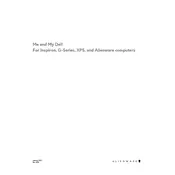
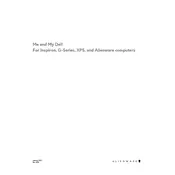
To update the BIOS on your Dell Alienware M15 R3, visit the Dell Support website, enter your laptop's service tag, and download the latest BIOS update. Follow the on-screen instructions to apply the update. Ensure your laptop is connected to a power source during the process.
Ensure the laptop's vents are not blocked, use a cooling pad, clean the fans and vents regularly, and update your thermal settings in the Alienware Command Center.
To perform a factory reset, restart your laptop and press F8 to enter Advanced Boot Options. Select 'Repair Your Computer,' then 'Dell Factory Image Restore,' and follow the prompts. Backup your data before proceeding.
Power off the laptop, remove the back panel using a screwdriver, and locate the RAM slots. Insert compatible RAM modules, ensuring they are firmly seated. Reattach the back panel and power on the laptop to verify the upgrade.
Reduce screen brightness, disable unnecessary background apps, use power-saving modes, and avoid extreme temperatures to improve battery life. Regularly calibrate your battery for optimal performance.
Check the connection cables and ensure they are securely connected. Update your graphics drivers via the Device Manager and ensure external display settings are correctly configured in Windows Display Settings.
Restart your laptop and press F12 during startup to enter the Boot Menu. Select 'Diagnostics' to run the built-in Dell diagnostic tool to check for hardware issues.
Check the Alienware Command Center for backlight settings. Ensure the function key for backlight control is enabled. If problems persist, update the keyboard driver via Device Manager.
Download the Alienware Command Center from the Dell Support website. Run the installer and follow the on-screen instructions to complete the installation. Restart the laptop once installation is complete.
Check for software updates and install them. Run a full system scan for malware. Use the built-in diagnostics to check for hardware issues, and consider reinstalling the operating system if problems persist.