Dell Alienware M14X R2 Owner's Manual
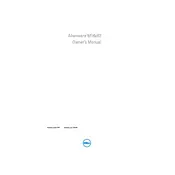
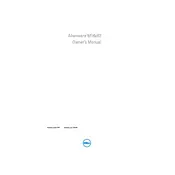
To improve the battery life, reduce screen brightness, close unnecessary applications, disable Bluetooth and Wi-Fi when not in use, and use power-saving modes. Updating your drivers and BIOS can also help improve efficiency.
First, ensure that the laptop is charged. Perform a hard reset by unplugging the AC adapter, removing the battery, and holding the power button for 30 seconds. Reconnect the battery and adapter, then attempt to power on the laptop.
Turn off and unplug your laptop. Open the back panel by removing the screws, then use compressed air to blow out dust from the fans. Be gentle to avoid damaging any components.
Overheating can be due to dust build-up or software issues. Clean the vents and fans, ensure that the laptop is on a hard surface to allow airflow, and update your BIOS and drivers. Consider using a cooling pad.
Turn off the laptop and unplug it. Remove the back cover by unscrewing the screws. Locate the RAM slots, carefully remove the existing RAM by pressing the clips on either side, and insert the new RAM until it clicks into place.
To reset to factory settings, restart your laptop and press F8 during boot-up. Select "Repair Your Computer" and follow the on-screen instructions to perform a factory reset. Make sure to back up your data first.
Visit the Dell Support website, enter your laptop model, and download the latest BIOS update. Run the downloaded file and follow the on-screen instructions. Ensure your laptop is plugged in during the update process.
Restart your laptop and try reconnecting the keyboard. Check for any physical damage or obstructions. If the issue persists, update your keyboard driver through the Device Manager.
Go to Control Panel > Hardware and Sound > Mouse. Click on the "Touchpad" tab or similar, then adjust the sensitivity settings according to your preference.
Running slowly can be due to insufficient RAM, malware, or cluttered storage. Consider upgrading your RAM and storage, run a virus scan, and remove unnecessary files or applications. Regularly clean your system with disk cleanup tools.