Dell Alienware Area 51M R2 Reference Guide
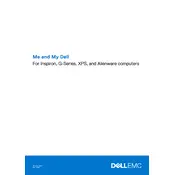
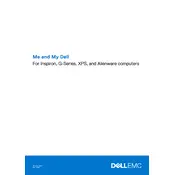
To upgrade the RAM on your Dell Alienware Area 51M R2, first ensure the laptop is powered off and unplugged. Remove the bottom panel by unscrewing the screws and locate the RAM slots. Carefully remove the existing RAM by releasing the clips and insert the new RAM by aligning it correctly and pushing it down until the clips secure it.
If your Alienware Area 51M R2 is overheating, check for dust buildup in the vents and clean them with compressed air. Ensure that the laptop is placed on a hard, flat surface to allow proper ventilation. You can also adjust the fan settings in the Alienware Command Center and update the BIOS to the latest version.
To reset the BIOS password on your Alienware Area 51M R2, power off the laptop and disconnect all peripherals. Open the back panel and locate the CMOS battery. Remove it for a few minutes, then reinsert it. This will reset the BIOS settings, including the password.
If your Alienware Area 51M R2 won't power on, check the power adapter and cable for any damage. Try a different power outlet and ensure the battery is seated correctly. Perform a power reset by holding the power button for 30 seconds with the battery and power adapter disconnected.
To improve gaming performance on your Alienware Area 51M R2, ensure that your graphics drivers are up to date. Use the Alienware Command Center to optimize your system settings for gaming. Consider upgrading hardware components like RAM or storage if necessary.
To reinstall Windows on your Alienware Area 51M R2, create a bootable USB drive with the Windows installation media. Boot from the USB by pressing F12 during startup and selecting the USB device. Follow the on-screen instructions to perform a clean installation of Windows.
To connect external monitors to your Alienware Area 51M R2, use the HDMI or DisplayPort outputs available on the laptop. Connect the desired cables to the monitor and select the appropriate input source on the monitor. Adjust display settings in Windows to extend or duplicate the screen.
If the keyboard on your Alienware Area 51M R2 is unresponsive, check for any debris under the keys and remove it. Try restarting the laptop and updating the keyboard driver through the Device Manager. If the issue persists, reset the BIOS settings to default.
To perform a factory reset on your Alienware Area 51M R2, go to Settings > Update & Security > Recovery. Under "Reset this PC," select "Get started" and choose to remove everything. Follow the on-screen instructions to complete the reset process.
To update the BIOS on your Alienware Area 51M R2, download the latest BIOS update from the Dell Support website. Run the downloaded file and follow the instructions carefully. Do not turn off your laptop during the update process as it may cause damage.