Dell Alienware Area-51 R2 Quick Start Guide
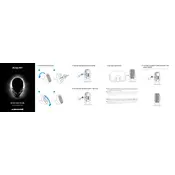
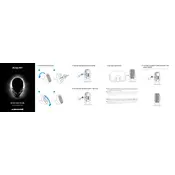
To upgrade the RAM in your Dell Alienware Area-51 R2, first ensure the system is powered off and unplugged. Open the side panel by removing the screws on the back. Locate the RAM slots on the motherboard and carefully remove the existing RAM modules by pushing down on the clips at either end of the slot. Insert the new RAM modules by aligning them correctly and pressing down until the clips snap into place.
If your Alienware Area-51 R2 won't power on, first check the power cable and ensure it is properly connected to both the desktop and the power outlet. Verify that the power outlet is working by testing it with another device. If the issue persists, inspect the power supply unit (PSU) for any signs of damage or failure. Consider resetting the CMOS battery by removing it for a few minutes and then reinserting it.
To improve cooling performance, ensure that the internal components are free of dust by using compressed air to clean them. Consider upgrading to more efficient cooling solutions, such as higher performance fans or liquid cooling systems. Ensure that the computer is placed in a well-ventilated area and that airflow is not obstructed.
To perform a factory reset, restart your Alienware Area-51 R2 and press F8 during boot to access the Advanced Boot Options. Select 'Repair your computer' and choose the appropriate keyboard layout. Log in with your account credentials, then select 'Dell Backup and Recovery Manager'. Follow the prompts to complete the factory reset process.
Loud fan noises could be due to dust buildup, high system temperatures, or failing fans. Start by cleaning the fans and vents with compressed air. Check if the system temperature is unusually high using monitoring software. If the fan noise persists, consider replacing the fans with quieter models or consult a technician for further inspection.
To update the BIOS, download the latest BIOS update file from the Dell support website. Ensure that your system is connected to a reliable power source. Run the downloaded file and follow the on-screen instructions. Do not power off your system during the update process to avoid potential damage.
The Alienware Area-51 R2 supports a variety of graphics cards, including NVIDIA and AMD models. Compatibility is largely determined by the power supply capacity and physical space within the case. Ensure that the card you choose fits within these constraints and that the power supply can support the card's power requirements.
To troubleshoot network issues, first check the physical connections and ensure that the Ethernet cable is securely connected. Restart your router and modem. Use the built-in network troubleshooter in Windows by navigating to Settings > Network & Internet > Status and running the troubleshooter. Update your network adapter drivers if needed.
To perform a clean installation of Windows, create a bootable USB drive with the Windows installation media. Insert the USB drive into the Alienware Area-51 R2 and restart the system. Press F12 during boot to access the boot menu and select the USB drive. Follow the on-screen instructions to install Windows, ensuring to select the option for a clean installation.
Frequent crashes can be caused by hardware or software issues. Begin by running diagnostic tests using the Dell SupportAssist tool to check for hardware problems. Ensure that all drivers and Windows updates are current. Check for software conflicts or malware using antivirus software. If problems persist, consider consulting a professional technician.