Dell Alienware Alpha Quick Start Guide
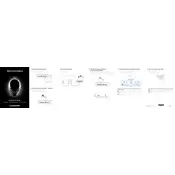
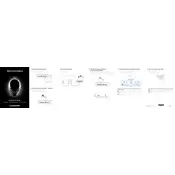
To perform a factory reset, restart the system and press F8 repeatedly to enter the Advanced Boot Options. Select 'Repair Your Computer', then follow the on-screen instructions to restore the system to factory settings.
Ensure the power cable is securely connected to both the system and the power outlet. Check for any damage to the cables. If the issue persists, try a different power outlet or adapter, and consider resetting the power by disconnecting all peripherals and holding the power button for 30 seconds.
First, ensure the system is powered off and unplugged. Remove the top cover by unscrewing the screws on the bottom. Locate the RAM slots and replace existing modules with compatible ones, ensuring they are properly seated. Reassemble the unit and power it on to ensure the new RAM is recognized.
Check for unnecessary background applications and disable them to free up resources. Consider upgrading the RAM or switching to an SSD for faster data access. Regularly clean out dust from vents and fans to prevent thermal throttling.
Use an HDMI cable to connect the HDMI out port on the Alpha to an available HDMI input on your TV or monitor. Ensure the TV or monitor is set to the correct input source.
Ensure that the ventilation openings are not blocked and that the system is on a hard, flat surface. Clean the vents and fans using compressed air to remove dust. Consider using a cooling pad to help dissipate heat more effectively.
Yes, you can use wireless controllers by connecting a compatible wireless adapter to one of the USB ports. Follow the controller's pairing instructions to connect it to your system.
Visit the official Dell support website, enter your system's service tag, and navigate to the Drivers & Downloads section. Download and install the latest graphics drivers for your specific model.
Try connecting the USB device to a different port. Check the device on another computer to rule out issues with the device itself. Update the USB drivers through the Device Manager, and ensure that USB ports are enabled in the BIOS settings.
Ensure all drivers and the operating system are up to date. Use the Alienware Command Center to adjust performance settings. Lower in-game graphics settings if necessary, and close unnecessary background applications to free up system resources for gaming.