Dell Alienware 17 Quick Start Guide
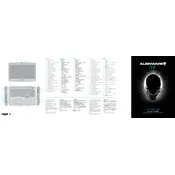
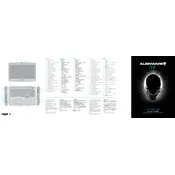
To perform a factory reset on your Dell Alienware 17, restart your laptop and press F8 until the Advanced Boot Options menu appears. Select 'Repair Your Computer' and follow the on-screen instructions to reset your laptop to factory settings.
Ensure your laptop is on a hard, flat surface to allow for proper ventilation. Clean the vents and fans regularly to prevent dust buildup. Consider using a cooling pad for additional airflow.
To upgrade the RAM, power off your laptop and disconnect all cables. Remove the bottom panel using a screwdriver. Locate the RAM slots and insert the new RAM modules. Reattach the panel and power on the laptop to verify the upgrade.
Screen flickering can often be resolved by updating your graphics drivers. Visit the Dell Support website to download and install the latest drivers for your Alienware 17 model.
Connect the external monitor to your Alienware 17 using an HDMI or DisplayPort cable. Press the 'Fn' key along with the appropriate function key (usually F8) to switch between display modes.
First, ensure the power adapter is plugged in and functioning. Try a different power outlet. If the battery is removable, try booting without it. If the issue persists, contact Dell Support for assistance.
Ensure your graphics drivers are up to date. Use Alienware Command Center to adjust performance settings. Consider upgrading RAM or storage for better performance. Close unnecessary background applications while gaming.
Turn off and unplug the laptop. Use a soft brush or compressed air to remove debris. Lightly dampen a microfiber cloth with water or isopropyl alcohol to gently clean the keys. Allow to dry before powering on.
Yes, you can replace the hard drive with an SSD. Remove the bottom panel, locate the existing drive, and replace it with the SSD. Ensure it's securely connected and reassemble the laptop. Reinstall the operating system if needed.
Check if the touchpad is disabled by pressing the function key combination (usually Fn + F3). Update the touchpad drivers via the Dell website. If issues persist, consider a hardware check by a professional.