Dell Alienware 13 R2 Quick Start Guide
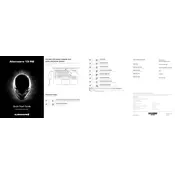
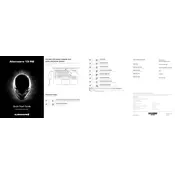
To reset your Dell Alienware 13 R2 to factory settings, restart your laptop and press F8 during boot-up to access the Advanced Boot Options. Select "Repair Your Computer," then navigate to "Dell Factory Image Restore" and follow the prompts to complete the reset process.
First, ensure that the power adapter is properly connected and the battery is charged. Try a hard reset by removing the battery and power adapter, then holding the power button for 15 seconds. Reconnect the battery and adapter, then attempt to power on the laptop.
To enhance performance, ensure that your laptop's drivers and BIOS are up to date. Consider upgrading RAM or switching to an SSD for faster data access. Regularly clean the laptop's vents and fans to prevent overheating, which can throttle performance.
Check that the vents are not obstructed and clean them to remove dust. Use a cooling pad to improve airflow. You can also adjust power settings to reduce performance when running demanding applications, and ensure your BIOS and drivers are up to date.
Visit the Dell support website, enter your laptop's service tag, and download the latest BIOS update. Run the downloaded file and follow the on-screen instructions. Ensure your laptop is connected to a power source during the update process.
First, ensure the touchpad is enabled by pressing the appropriate function key (usually Fn + F3). Update or reinstall the touchpad driver via Device Manager. If the issue persists, check for any recent system updates that may have affected touchpad functionality.
Connect the external monitor to your laptop using an HDMI or mini DisplayPort cable. Once connected, press the Windows key + P to select a display mode, such as Extend or Duplicate, to configure the external display.
Turn off the laptop and disconnect all peripherals. Remove the screws on the bottom cover using a screwdriver, then carefully lift the cover. Locate the RAM slots, remove the existing RAM by releasing the clips, and insert the new RAM modules, ensuring they are firmly seated. Replace the cover and screws.
Check that the Wi-Fi is enabled by pressing the appropriate function key (usually Fn + F2). Ensure you are within range of the router and that there are no other devices causing interference. Update the wireless adapter driver and restart the laptop and router if connectivity issues persist.
Lower the screen brightness and close unnecessary applications running in the background. Use the Power Saver mode in Windows and unplug peripherals when not in use. Regularly calibrate the battery by letting it discharge completely and then charging it to 100% without interruption.