Dell Aero Mobile Quick Start Guide
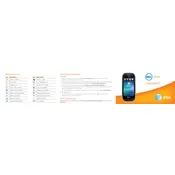
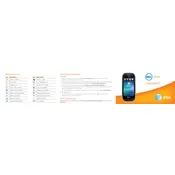
To perform a factory reset, go to 'Settings', select 'Privacy', and choose 'Factory data reset'. Make sure to back up your data before proceeding, as this will erase all data on the device.
First, ensure that the charger and cable are working properly by testing them with another device. Check the charging port for debris and clean it if necessary. If the issue persists, consider replacing the battery or contacting Dell support.
To improve battery life, reduce screen brightness, limit background app activity, and disable services like GPS and Bluetooth when not in use. Regularly update your apps and system software for optimal performance.
Clear unnecessary apps and files to free up memory. Restart the device regularly and ensure that the latest software updates are installed. Consider resetting the device if performance does not improve.
To connect to a Wi-Fi network, go to 'Settings', select 'Wireless & networks', then 'Wi-Fi settings'. Choose your network from the list and enter the password if required.
Check for software updates that may fix the issue. Remove any recently installed apps that could be causing conflicts. A factory reset might be necessary if the problem continues.
Connect your Dell Aero to a PC using a USB cable. Select 'Media Transfer Protocol' or 'File Transfer' mode on the phone. The device should appear on the PC, allowing you to drag and drop files.
Open the email app, select 'Add Account', and enter your email address and password. Follow the on-screen instructions to complete the setup, choosing the appropriate email protocol (IMAP/POP3) if necessary.
Restart the device to see if the issue persists. If the problem continues, check for screen damage and ensure the screen is clean and free from debris. A factory reset might be needed if other solutions fail.
To update your Dell Aero, go to 'Settings', select 'About phone', and choose 'System updates'. Follow the prompts to download and install any available updates. Ensure your phone is connected to Wi-Fi and has sufficient battery life.