Dell AE715 Quick Start Guide
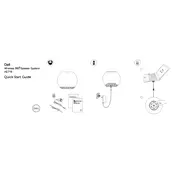
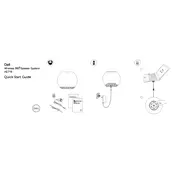
To connect your Dell AE715 Speaker to your computer, use the Bluetooth pairing option. Ensure that the speaker is in pairing mode, then go to your computer's Bluetooth settings and select the AE715 from the list of available devices.
If your Dell AE715 Speaker is not turning on, first check if the battery is charged. Connect the speaker to a power source using the provided cable and see if the charging indicator lights up. If it still does not turn on, try resetting the speaker by holding down the power button for 10 seconds.
To improve sound quality, ensure the speaker is placed in an open area free from obstructions. Update any drivers on your connected device, and use high-quality audio files for the best performance. Adjust the equalizer settings on your device for optimal sound.
To clean your Dell AE715 Speaker, use a soft, dry cloth to wipe the exterior. Avoid using any liquid cleaners or immersing the speaker in water. For any stubborn spots, lightly dampen the cloth with water and ensure no moisture enters the speaker.
To reset your Dell AE715 Speaker to factory settings, press and hold the power button until the speaker turns off, then continue holding until you see the reset indicator (a flashing light). This process will clear all paired devices and settings.
If there is no sound, check if the speaker is properly connected to the audio source. Ensure the volume on both the speaker and connected device is turned up. Verify there are no Bluetooth interference issues by moving other devices away.
The Dell AE715 Speaker offers up to 10 hours of battery life on a full charge. To maximize battery life, avoid playing audio at maximum volume for extended periods, and turn it off when not in use. Store the speaker in a cool, dry place when not in use.
Yes, the Dell AE715 Speaker can be used while charging. Connect it to a power source using the provided USB cable to continue listening to audio without interruption.
To update the firmware, download the latest firmware version from the Dell support website. Connect the speaker to your PC via USB and follow the instructions provided with the firmware download to complete the update.
If your speaker keeps disconnecting, ensure it is within range of the Bluetooth device. Remove any obstructions and minimize interference from other wireless devices. Unpair, then re-pair the speaker with your device to reestablish a stable connection.