Citizen CT-S851 II Command Reference
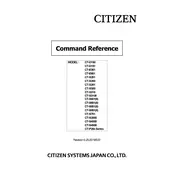
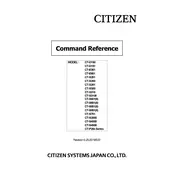
To load paper, open the printer cover, place the paper roll with the paper coming from the bottom, pull the paper end towards the front, and close the cover securely.
Ensure the power cable is securely connected to both the printer and a working power outlet. Check for any blown fuses and replace if necessary.
Turn off the printer, open the cover, and carefully remove any jammed paper. Make sure not to tear the paper inside the printer. Reload the paper roll and close the cover.
Check the printer settings to ensure the correct print density is selected. If the issue persists, replace the paper roll with a new one that matches the printer's specifications.
Turn off the printer and unplug it. Use a soft, lint-free cloth lightly moistened with alcohol to gently wipe the print head. Allow it to dry completely before turning the printer back on.
Check the connection between the printer and the computer. Ensure the correct printer driver is installed and updated. If using a network connection, verify network settings.
Turn off the printer, press and hold the feed button, then turn the printer back on. Release the feed button when the self-test begins, which will print configuration details.
Regularly clean the printer exterior and interior, check for paper debris, and clean the print head as needed. Perform a self-test monthly to ensure proper function.
While third-party paper rolls can be used, it is recommended to use paper that meets the printer's specifications to avoid issues such as jams or poor print quality.
Visit the Citizen Systems website to download the latest firmware. Follow the provided instructions to connect the printer to your computer and run the firmware update tool.