Citizen CT-S251 Command Reference
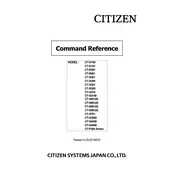
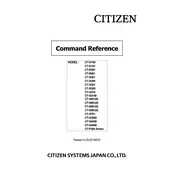
To set up the Citizen CT-S251 printer, unbox the printer, connect it to a power source, and install the appropriate drivers from the manufacturer's website. Connect the printer to your computer via USB or Bluetooth, depending on the model, and follow the installation wizard to complete the setup.
Ensure the printer is powered on and connected to your computer. Check for any paper jams and ensure the printer has paper loaded. Verify that the correct printer driver is installed and selected as the default printer in your operating system. If the problem persists, restart the printer and computer.
To perform a self-test, turn off the printer, press and hold the feed button, and then turn the printer back on. Continue holding the feed button until the printer starts printing the self-test page, which will include configuration and status information.
Regular maintenance includes cleaning the print head with a soft, lint-free cloth and isopropyl alcohol, checking for paper dust accumulation and removing it with compressed air, and ensuring the printer is kept in a dust-free environment.
Open the printer cover, remove the empty paper roll, and place a new roll in the compartment. Ensure that the paper feeds from the bottom of the roll. Pull the paper out slightly and close the cover. Press the feed button to adjust the paper.
The CT-S251 model supports Bluetooth connectivity, which allows you to connect the printer to devices wirelessly. Ensure your device's Bluetooth is enabled and pair it with the printer according to the manufacturer's instructions.
Poor print quality can result from a dirty print head or low-quality paper. Clean the print head with a lint-free cloth and ensure you are using high-quality thermal paper. Check the printer settings to ensure the correct print density is selected.
Download the latest firmware from the Citizen website. Connect the printer to your computer, open the firmware update utility, and follow the on-screen instructions to update the printer's firmware. Ensure the printer remains powered on and connected during the update process.
Check for any obstructions in the paper path and ensure the paper roll is correctly installed. Verify that the paper is not curled or damaged, which could cause feeding issues. Adjust the paper guides to fit the width of the paper roll.
To reset the printer to factory settings, turn off the printer, press and hold the feed button, and turn the printer back on while continuing to hold the feed button. Release the button when the printer begins to reset and prints a factory reset confirmation.