Citizen CT-D151 Command Reference
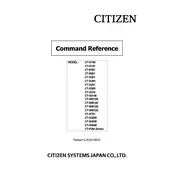
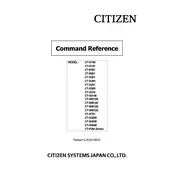
To load paper, open the printer cover, place the paper roll with the leading edge from the bottom, and close the cover ensuring the paper feeds through the slot.
Check the power connection to ensure the adapter is securely connected to both the printer and a power outlet. If the problem persists, check for any blown fuses or damaged cables.
To resolve paper jams, turn off the printer, gently open the cover and remove any trapped paper. Ensure the paper path is clear before closing the cover and turning on the printer again.
Ensure the thermal paper is loaded correctly with the thermal side facing down. Also, check if the printer head is clean and not damaged.
Ensure you are using compatible thermal paper, clean the print head regularly, and check that the print settings are correctly configured.
Regular maintenance includes cleaning the print head with a soft cloth, checking for paper dust and debris, and inspecting the roller for any wear and tear.
Refer to the user manual for detailed instructions. Generally, you need to turn off the printer, remove the cover, unscrew the cutter unit, replace it with a new one, and secure it in place.
Unusual noises can be caused by paper jams, loose components, or a malfunctioning cutter. Check for obstructions and ensure all parts are securely in place.
Connect the printer to your computer using a USB or serial cable. Install the necessary drivers from the manufacturer's website and follow the setup instructions.
Ensure the correct drivers are installed, check the cable connections, and try using a different USB port. Restart both the printer and the computer and check the device manager for any errors.