Citizen CT-D150 Command Reference
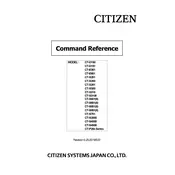
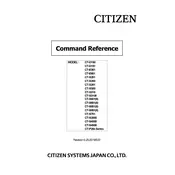
To install the Citizen CT-D150 printer drivers, visit the Citizen Systems website, navigate to the support section, and download the appropriate driver for your operating system. Once downloaded, run the installer and follow the on-screen instructions to complete the installation.
If the printer is not printing, check if it is properly connected to your computer and powered on. Ensure there is paper in the tray and that there are no jams. Verify that the correct printer is selected in your print settings and that the printer driver is up to date.
To clear a paper jam, turn off the printer and carefully remove the jammed paper by pulling it straight out. Avoid tearing the paper. Then, check for any remaining pieces and ensure the paper path is clear before turning the printer back on.
The Citizen CT-D150 printer supports a variety of paper types, including standard thermal paper rolls with a width of 58mm or 80mm. Be sure to use high-quality thermal paper to ensure optimal performance and print quality.
To perform a self-test, turn off the printer. Then, while holding down the FEED button, turn the printer back on. Release the FEED button once the printer starts printing the self-test page. This page will provide information about the printer's configuration and status.
To connect the CT-D150 printer to a network, use an Ethernet cable to connect the printer to the network router or switch. Ensure that the printer's IP address is correctly configured in your network settings. You may need to consult the printer's manual for specific network configuration instructions.
Regular maintenance for the CT-D150 printer includes cleaning the print head with a thermal head cleaner and ensuring that the paper path is free of debris. It is also important to check the printer's rollers and replace them if they show signs of wear.
To change the paper roll, open the printer's cover, remove the empty roll, and insert a new roll with the paper feeding from the bottom. Close the cover and ensure that the paper is correctly aligned in the feeder.
The CT-D150 printer is primarily designed for thermal paper rolls and may not support label printing. Check the printer's specifications or consult the manual to confirm if label printing is supported.
If the print quality is poor, ensure that you are using high-quality thermal paper and that the print head is clean. You may also need to adjust the print density settings in the printer driver or control panel to improve print quality.