Citizen CT-S280 Command Reference
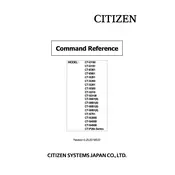
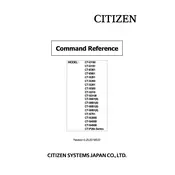
To install the Citizen CT-S280 printer driver on Windows, download the latest driver from the official Citizen website. Once downloaded, run the installer and follow the on-screen instructions, ensuring the printer is connected via USB when prompted.
If the printer is not printing, check the connection cables, ensure the printer is powered on, and verify that the correct printer is selected in your print settings. Additionally, check for any error messages on the printer and ensure paper is loaded correctly.
To perform a self-test, ensure the printer is turned off. Press and hold the feed button while turning the printer back on. Release the feed button once the printer starts printing the self-test page.
The Citizen CT-S280 printer uses thermal paper rolls with a width of 58mm. Ensure the paper is of good quality to prevent paper jams and maintain print quality.
To clean the print head, turn off the printer and open the paper cover. Use a soft, lint-free cloth slightly moistened with isopropyl alcohol to gently wipe the print head. Allow it to dry completely before closing the cover and turning the printer back on.
Faded printing can be caused by low-quality paper, a dirty print head, or incorrect print density settings. Ensure you're using high-quality thermal paper, clean the print head, and adjust the print density settings via the printer driver if necessary.
To replace the paper roll, open the paper cover, remove the empty roll, and insert a new thermal paper roll with the edge feeding from the bottom. Close the paper cover and press the feed button to advance the paper.
Frequent jamming can be resolved by checking for any obstructions in the paper path, ensuring that the paper roll is correctly loaded, and confirming that the paper size and type match the printer's specifications.
Yes, to reset the printer to factory settings, turn off the printer, press and hold the feed button, and turn the printer back on. Continue holding the feed button for about 5 seconds until the printer prints a configuration page. Release the button and follow any additional instructions on the printed page.
The Citizen CT-S280 printer primarily supports USB connections. However, network connectivity can be achieved using an external print server or sharing the printer via a connected computer.