Citizen CT-S801 II Command Reference
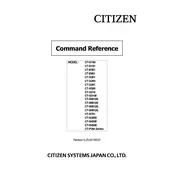
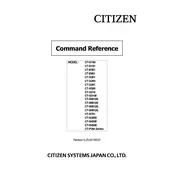
To install the Citizen CT-S801 II printer drivers on a Windows PC, first download the latest driver package from the Citizen official website. Run the installer and follow the on-screen instructions to complete the installation. Connect the printer to the PC via USB when prompted.
To perform a self-test on the Citizen CT-S801 II printer, turn off the printer. Then, hold down the FEED button while turning the printer back on. Release the FEED button once printing begins. The printer will print a test page with diagnostic information.
If the printer is not feeding paper properly, first ensure that the paper roll is installed correctly and that there is no paper jam. Check the paper feed path for any obstructions. If the issue persists, clean the platen roller and check the paper sensor for any dust or debris.
To change the paper roll, open the paper cover by lifting the lever. Remove the empty paper roll and place a new roll with the paper feeding from the bottom. Ensure the paper is aligned and pull a few inches out before closing the cover.
Regular maintenance for the Citizen CT-S801 II printer includes cleaning the print head, platen roller, and interior using a soft, lint-free cloth. Check for paper dust and debris regularly. Replace consumables like ink ribbons as needed.
To reset the printer to factory settings, turn off the printer. Hold down the MODE button while turning it back on. Continue holding the button until the printer status light indicates that it has reset.
Printing blank pages could be due to incorrect driver settings, empty or improperly installed paper, or a dirty print head. Verify the driver settings, ensure the paper is correctly loaded, and clean the print head if necessary.
To update the firmware, download the latest firmware from the Citizen website. Connect the printer to your computer via USB. Run the firmware update utility and follow the instructions to complete the update process.
Refer to the printer's user manual to identify the specific error code. Follow the recommended troubleshooting steps, which may include checking connections, restarting the printer, or contacting Citizen support for further assistance.
Yes, the Citizen CT-S801 II can be connected to a network using an optional Ethernet or wireless interface. Install the network interface card, configure network settings via the printer’s menu, and install the necessary drivers and software on your networked devices.