Citizen CT-S651 II Command Reference
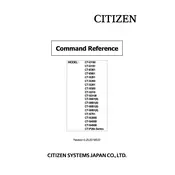
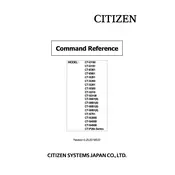
To perform a self-test, turn off the printer, then hold down the FEED button while turning the printer back on. Release the FEED button once printing starts.
Check for any obstructions in the paper path, ensure the paper roll is installed correctly, and verify that the paper roll is not empty or jammed.
Turn off the printer and allow it to cool. Use a lint-free cloth dampened with isopropyl alcohol to gently clean the print head.
Refer to the printer manual for specific instructions, as this may involve accessing a service menu or using software utilities.
Use a USB or serial cable to connect the printer to the computer. Ensure the correct drivers are installed for your operating system.
Check if the thermal paper is loaded with the correct side facing up. Ensure that the print head is not dirty or damaged.
Open the printer cover, remove the empty roll, place a new roll with the paper feeding from the bottom, and close the cover.
Regularly clean the print head, remove paper dust, and check for firmware updates to keep the printer in good working condition.
Ensure all cables are securely connected, check the printer's port settings, and verify that the correct drivers are installed.
Refer to the user manual for a detailed explanation of each LED status, which can indicate power, error, or paper status.