Citizen CT-S4500 Command Reference
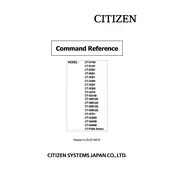
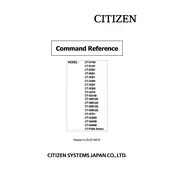
To connect the Citizen CT-S4500 printer to a Wi-Fi network, access the printer's settings via the control panel or web interface. Navigate to the network settings, select Wi-Fi, and follow the prompts to connect to your desired network by entering the network's SSID and password.
If the printer is not turning on, ensure that it is properly connected to a power source. Check the power cable for any damage and ensure it is securely connected to both the printer and the power outlet. If the issue persists, try using a different power outlet or consult the user manual for further troubleshooting steps.
To clear a paper jam, first turn off the printer and unplug it from the power source. Open the printer cover and gently remove any jammed paper. Ensure there are no small pieces left inside the printer. Once cleared, close the cover, plug the printer back in, and turn it on.
The Citizen CT-S4500 printer is designed to work with thermal paper. It is recommended to use high-quality thermal paper rolls that match the printer specifications for optimal performance. Check the user manual for the specific paper dimensions and guidelines.
To update the firmware, download the latest firmware version from the Citizen Systems website. Connect your printer to a computer via USB or network connection, and use the provided firmware update utility software to install the new firmware. Follow the instructions carefully to ensure a successful update.
If the printer is printing blank pages, check whether the thermal paper is loaded correctly with the thermal side facing the print head. Ensure the paper roll is not empty and that the print head is clean. If the issue persists, inspect the printer settings and verify the print job commands.
To perform a self-test, turn off the printer, then press and hold the feed button while turning the printer back on. Release the feed button once the printer starts printing the self-test page. This page provides useful information about the printer's current settings and status.
Regular maintenance for the Citizen CT-S4500 includes cleaning the print head and platen roller with an approved cleaning pen or cloth. Ensure the printer is turned off and unplugged during cleaning. Regularly check for any paper dust or debris inside the printer and remove it.
To resolve poor print quality, ensure that the thermal paper is of high quality and properly loaded. Clean the print head to remove any residue or debris. Adjust the print density settings in the printer's software or driver if necessary.
Yes, you can print from a mobile device using the Citizen CT-S4500. Ensure the printer is connected to the same network as your mobile device and use compatible printing apps or software that support your device and the printer model.