Casio XJ-UT310WN Network Function Guide
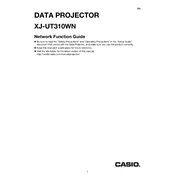
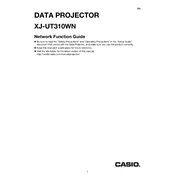
To set up the Casio XJ-UT310WN projector, first connect the power cord to the projector and an electrical outlet. Then connect your video source using the appropriate cables (HDMI, VGA, etc.). Turn on the projector by pressing the power button and use the focus adjustment to get a clear picture.
If the projector does not power on, ensure it is properly connected to a working power outlet. Check that the power cord is securely connected to the projector. If the problem persists, try a different power cord or outlet.
Use the projector's keystone correction feature to adjust the image alignment. Access the menu, navigate to the keystone correction settings, and adjust the horizontal and vertical angles until the image is properly aligned.
Regular maintenance includes cleaning the air filters and ensuring vents are not blocked. Check the projector lens for dust and clean it with a soft, dry cloth. It's also important to update the projector's firmware when updates are available.
Check that the audio cables are properly connected. Ensure that the volume is not muted and is turned up on both the projector and the source device. Access the projector’s audio settings to confirm the correct audio input source is selected.
First, replace the batteries in the remote control. Ensure there are no obstacles between the remote and the projector. Check that you are within the remote's operating range. If issues persist, try using the projector's control panel to troubleshoot further.
Access the projector's menu and navigate to the network settings. Select the wireless setup option and choose your Wi-Fi network from the list. Enter the network password if prompted and confirm the connection.
Ensure the projector's vents are not obstructed and clean the air filters if necessary. Move the projector to a location with better ventilation. If overheating persists, reduce the brightness setting or switch to eco mode to decrease the heat output.
To reset the projector to factory settings, access the menu, navigate to the setup or system settings, and select the reset or factory reset option. Confirm the action when prompted. Note that this will erase all custom settings.
Turn off the projector and allow it to cool before cleaning. Use a can of compressed air to gently blow off any dust. Then, use a microfiber cloth to gently wipe the lens in a circular motion. Avoid using abrasive materials or liquids directly on the lens.