Casio XJ-S38 USB Function Guide
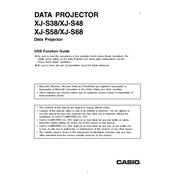
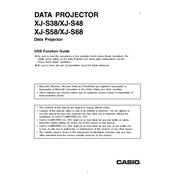
To connect your Casio XJ-S38 projector to a laptop, use a VGA or HDMI cable. Connect one end to the laptop's video output port and the other to the projector’s input port. Then, select the appropriate source on the projector.
Ensure the power cable is securely connected and the outlet is functioning. Check if the projector's power indicator light is on. If not, try a different power outlet or cable.
Use a soft microfiber cloth to gently wipe the lens. Avoid using any liquid cleaners directly on the lens. For stubborn spots, apply a small amount of lens cleaner to the cloth.
Adjust the focus ring on the projector until the image becomes clear. Ensure the projector is positioned correctly at the right distance from the screen.
Visit the Casio support website and download the latest firmware. Follow the provided instructions to update via USB or network connection.
Ensure the projector is in a well-ventilated area and the vents are not blocked. Clean any dust from the air filters and vents regularly.
Use the keystone correction buttons on the projector or the remote control to adjust the image until it is properly aligned and rectangular.
Regularly clean the air filters and lens. Check and update the firmware periodically. Inspect cables and connections to ensure they are secure.
Yes, the Casio XJ-S38 projector has a high brightness level, making it suitable for use in well-lit environments, but for best results, dim the lights if possible.
The Casio XJ-S38 uses a laser and LED hybrid light source, which typically doesn’t require replacement like traditional lamps. If you encounter issues, contact Casio support.