Casio CTK4000 User's Guide
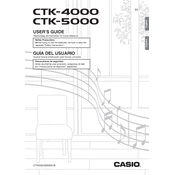
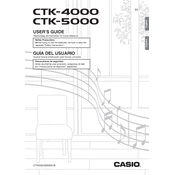
To transpose the keyboard, press the "Function" button until you reach the "Transpose" option on the display. Use the "+" and "–" buttons to adjust the transposition value.
Ensure the keyboard is properly plugged into a power source. Check the power adapter and outlet. If using batteries, ensure they are inserted correctly and are not depleted.
To reset the Casio CTK4000, press and hold the "Rhythm" and "Tone" buttons simultaneously while turning the power on. Continue holding the buttons until the display indicates the reset is complete.
Use a soft, dry cloth to wipe the keys. For more stubborn grime, slightly dampen the cloth with water or a mild soap solution. Avoid using harsh chemicals or excessive moisture.
Use a USB-MIDI interface cable to connect the keyboard to your computer. Install any necessary drivers and configure your music software to recognize the keyboard as a MIDI device.
Check the volume level to ensure it is not too high. Inspect the speakers for any physical damage. If using external amplification, verify the cables and connections are secure and undamaged.
To save recorded songs, use the keyboard's built-in memory function. Refer to the user manual for detailed instructions on accessing and saving recordings.
Check for any debris or obstruction beneath the key. If the problem persists, it may require professional repair to address potential internal issues.
Press the "Function" button and scroll to the "Touch" setting. Use the "+" and "–" buttons to select the desired sensitivity level.
Yes, you can connect headphones to the headphone jack located on the rear panel of the keyboard. This will automatically mute the built-in speakers.