Casio XJ-S400WN Network Function Guide
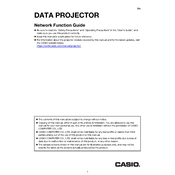
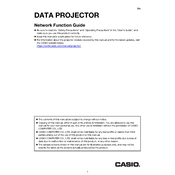
To connect the Casio XJ-S400WN Projector to a laptop, use an HDMI cable to connect the HDMI port on the laptop to the HDMI input on the projector. Alternatively, you can use a VGA cable if your laptop supports it. Ensure the projector is set to the correct input source.
If the projector does not power on, check the power cable and ensure it is securely connected to both the projector and the power outlet. Verify that the power outlet is working by testing another device. If the issue persists, check the projector's power switch and consult the user manual for further troubleshooting steps.
To clean the air filter, first turn off the projector and unplug it. Locate the air filter cover on the side of the projector, remove it, and gently clean the filter with a vacuum cleaner or soft brush. Reinstall the filter and the cover before using the projector again.
To adjust the focus, use the focus ring located around the projector lens. Turn the ring left or right until the image is sharp and clear. Ensure the projector is placed at the correct distance from the screen for optimal focus.
To reset the lamp timer, access the projector’s menu, navigate to the “Lamp Settings,” and select “Reset Lamp Timer.” Follow the on-screen instructions to complete the reset process. Ensure the lamp has been replaced before performing the reset.
If the projector displays a "No Signal" message, check the cable connections between the projector and the input device. Ensure the input source on the projector matches the connected device. You may also need to check the output settings on the source device to ensure it is sending a signal.
To update the firmware, download the latest firmware version from the Casio support website. Transfer the firmware file onto a USB drive, insert it into the projector's USB port, and follow the on-screen instructions to complete the update process.
Regular maintenance includes cleaning the air filter, checking for firmware updates, and inspecting the projector for dust and debris. Ensure the projector is used in a well-ventilated area to prevent overheating. Follow the user manual for detailed maintenance instructions.
To adjust the keystone settings, access the projector’s menu, navigate to the “Keystone” option, and use the arrow keys to correct any distortion in the image. Adjust until the image is rectangular and not skewed.
The recommended projection distance for the Casio XJ-S400WN Projector is 1.2 to 12 meters, depending on the desired screen size. Refer to the user manual for a detailed projection distance chart. Adjust the distance to achieve the best image quality.