Epson 500 v2 User's Guide
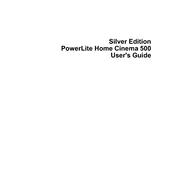
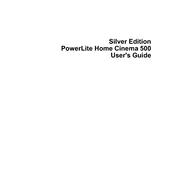
To set up your Epson 500 for wireless printing, first ensure your printer is connected to the same Wi-Fi network as your computer. Use the printer's control panel to navigate to the Wi-Fi setup, choose your network, and enter the password. Then, install the necessary drivers on your computer from the Epson website.
Check if the power cable is properly connected to both the printer and the power outlet. If the printer still does not turn on, try a different outlet or replace the power cable. If the issue persists, contact Epson support for further assistance.
First, turn off the printer and unplug it. Open the printer cover and carefully remove any jammed paper, ensuring there are no small pieces left inside. Close the cover, plug the printer back in, and turn it on.
Streaks or lines often indicate a clogged print head. Use the printer's control panel to run a print head cleaning cycle. If the issue persists, you may need to manually clean the print heads or replace them.
Open the printer lid and wait for the ink cartridge holder to move to the replacement position. Press down on the old cartridge to release it, then remove it from the holder. Insert the new cartridge into the holder, pressing it until it clicks into place. Close the lid and follow any on-screen instructions.
Ensure that the ink cartridges are properly installed and have sufficient ink. Run a nozzle check from the printer's maintenance menu to check for clogged nozzles. If necessary, perform a print head cleaning cycle.
To improve print quality, ensure that you are using the correct paper type setting for your media. Run a print head alignment and cleaning from the printer's maintenance menu. Make sure the nozzles are not clogged and the ink cartridges are not low.
While third-party ink cartridges may be compatible with the Epson 500, Epson recommends using their branded cartridges for optimal performance and to avoid potential damage to the printer.
Access the printer's control panel and navigate to the network settings. Select the Wi-Fi setup wizard, choose your new network, and enter the password. Ensure your computer is also connected to the same network.
Store the printer in a cool, dry place away from direct sunlight. Make sure it is turned off and unplugged. Remove the ink cartridges and store them in a sealed container to prevent them from drying out. Cover the printer to protect it from dust.