Casio CDPS360 Quick Start Guide
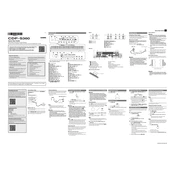
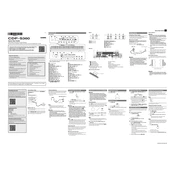
To connect the Casio CDPS360 to a computer, use a USB type B cable. Connect the keyboard's USB port to the computer's USB port. Ensure the necessary drivers are installed, which may be automatically detected and installed by your operating system.
First, ensure the keyboard is properly connected to a power source and turned on. Check if the volume is turned up and that the keyboard is not in any special mode like "Demo" or "Lesson." If the problem persists, try resetting the keyboard to factory settings by following the instructions in the user manual.
To adjust the touch sensitivity, press the "Function" button, then navigate to the touch sensitivity settings using the keyboard's interface. You can choose from different sensitivity levels to match your playing style.
Yes, you can connect the Casio CDPS360 to external amplifiers using the line-out jacks. Use standard audio cables to connect the keyboard to the amplifier for enhanced sound output.
To perform a factory reset, turn off the keyboard. Then, hold down the "Function" button and turn the keyboard back on. Continue holding the button until the reset process begins. Refer to the user manual for detailed instructions.
Use a soft, damp cloth to gently wipe the keys. Avoid using abrasive cleaners or excessive moisture. For stubborn stains, a mild soap solution can be used, but ensure it is well-diluted.
The Casio CDPS360 has a built-in recording function. Press the "Record" button to start recording, play your music, and press "Stop" when you are finished. You can review your recording using the playback function.
Ensure that the headphones are fully inserted into the headphone jack. Check if the volume is turned up and not muted. If using wireless headphones, ensure they are properly paired and connected.
The Casio CDPS360 can be powered using the included AC adapter or by using 6 AA batteries. Ensure you use the correct adapter and fully charged batteries for optimal performance.
To update the firmware, download the latest firmware version from the Casio website. Transfer the firmware file to a USB flash drive, insert it into the keyboard's USB port, and follow the on-screen instructions to complete the update.