Casio XJ-A147 Network Guide
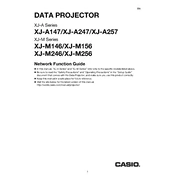
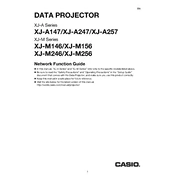
To connect your Casio XJ-A147 projector to a laptop, use an HDMI cable to connect the HDMI port on your laptop to the HDMI port on the projector. Ensure the projector is on the correct input source by pressing the 'Input' button on the remote or projector until the laptop screen is projected.
First, check if the power cable is securely connected to both the projector and the power outlet. Ensure the outlet is functioning. If the projector still does not turn on, try using a different power cable or outlet. If the problem persists, consider contacting Casio support for further assistance.
To adjust the image focus on the XJ-A147 projector, use the focus ring located around the lens. Rotate the ring until the projected image becomes clear and sharp.
To clean the projector lens, use a soft, lint-free cloth slightly dampened with a lens-cleaning solution. Gently wipe the lens in a circular motion. Avoid applying excessive pressure or using any abrasive materials that could scratch the lens.
To perform a factory reset on your Casio XJ-A147 projector, navigate to the 'Settings' menu, select 'Restore Factory Defaults,' and confirm your selection. This will reset all settings to their original factory values.
Ensure the audio cable is properly connected and that the projector is set to the correct audio input. Check the volume settings on both the projector and the connected device. If using HDMI, ensure the audio output settings on your device are configured to send audio through HDMI.
Download the latest firmware from the Casio support website onto a USB drive. Insert the USB drive into the projector's USB port and follow the on-screen instructions to complete the firmware update process.
If the projected image is upside down, access the projector's settings menu, navigate to the 'Projection Mode' option, and select the correct setting for your installation, such as 'Front Ceiling' or 'Rear Ceiling' mode.
The Casio XJ-A147 uses a LED light source that typically does not require replacement. If you experience issues with the light, contact Casio support for further assistance.
To adjust the keystone correction, use the projector's remote control to access the 'Keystone Correction' settings within the menu. Adjust the vertical and horizontal settings until the image is correctly aligned.