Casio UT311WN Network Connection Guide
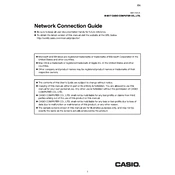
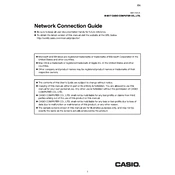
To set up the Casio UT311WN Projector, first connect the power cable and turn on the projector using the power button. Connect your computer or video source to the projector via HDMI or VGA cable. Use the focus and zoom rings to adjust the image size and clarity, and navigate through the menu to select the correct input source.
Ensure the projector is powered on and the correct input source is selected. Check the cable connections between the projector and your device. Try using a different cable or port. If the problem persists, restart both the projector and your device.
To adjust the brightness on the Casio UT311WN, press the 'Menu' button on the remote control or the projector. Navigate to the 'Image' settings and use the 'Brightness' option to increase or decrease the brightness according to your preference.
Turn off the projector and unplug it. Locate the air filter cover, usually on the side or bottom of the unit. Remove the cover and take out the filter. Use a vacuum cleaner or a can of compressed air to remove dust. Reinsert the filter and replace the cover securely.
Check that the air vents are not blocked and clean the air filter if necessary. Ensure the projector is in a well-ventilated space. If overheating continues, reduce the brightness or switch to Eco mode. Consider consulting the user manual or contacting support if the issue persists.
Yes, the Casio UT311WN supports wireless connectivity. Access the 'Network' settings in the menu and select 'Wireless LAN'. Follow the on-screen instructions to connect to your wireless network and configure any necessary settings.
Visit the Casio official website and download the latest firmware for the UT311WN model. Follow the instructions provided with the download to update the firmware using a USB drive or network connection. Make sure the projector is powered on and connected to a stable power source during the update process.
Regularly clean the air filter and projector lens. Ensure the projector is in a clean, dust-free environment. Avoid blocking the air vents during use. Update the firmware as needed and inspect cables and connections for wear and tear.
First, check the audio settings on both the projector and the connected device. Ensure that the correct audio output is selected. Verify that the audio cable is properly connected if using analog connections. If the issue persists, try using a different audio source or cable.
Turn off and unplug the projector before moving it. Use a padded carrying case to protect it from impacts. Keep the projector's lens covered to prevent scratches. Avoid exposing the projector to extreme temperatures or humidity during transport.