Casio ClassPad 330 Ver.3.06 Hardware User's Guide
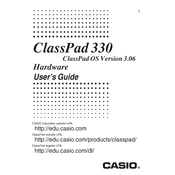
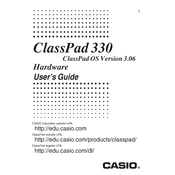
To update your Casio ClassPad 330 to version 3.06, connect the device to your computer using a USB cable, download the update file from Casio's official website, and follow the installation instructions provided in the update package.
If your ClassPad 330 freezes, perform a soft reset by pressing the Reset button located at the back of the device using a thin object like a paperclip. Ensure your work is saved frequently to avoid data loss.
Yes, you can transfer files between your ClassPad 330 and a computer using the Casio USB cable and the ClassPad Manager software. Ensure the software is installed on your computer for seamless file transfer.
To perform a factory reset, go to the main menu, select 'System', then 'Reset'. Choose 'Initialize All' to restore the device to its original factory settings. Note that this will erase all data on the device.
To prolong battery life, reduce screen brightness, enable power-saving mode, and turn off the device when not in use. Also, avoid overcharging and fully deplete the battery occasionally before recharging.
Ensure the USB cable is securely connected, restart both the ClassPad 330 and your computer, and confirm that the ClassPad Manager software is up to date. If issues persist, try using a different USB port or cable.
The ClassPad 330 supports additional applications. Visit the Casio website or authorized application repositories to download compatible apps, and use the ClassPad Manager to install them on your device.
To back up data, connect your ClassPad 330 to a computer using the USB cable and use the ClassPad Manager software to transfer and save important files to your computer.
If the touchscreen is unresponsive, clean the screen with a soft, dry cloth and recalibrate it through the 'System' settings. If the issue persists, a reset or professional servicing might be needed.
For help or support, consult the user manual, access online resources on the Casio website, or contact Casio customer support for assistance with specific issues.