Casio ClassPad 300 Plus Ver.2.20 User's Guide
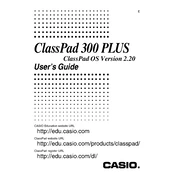
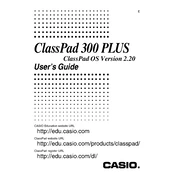
To perform a factory reset, go to the Main Menu, select 'System', then 'Reset', and choose 'All Reset'. Confirm the reset when prompted. This will erase all data and settings.
First, ensure that the batteries are correctly installed and have sufficient charge. If the problem persists, try replacing the batteries with new ones. If it still doesn't turn on, consider contacting Casio support.
To update the OS, connect your ClassPad to a computer with the appropriate USB cable. Download the latest OS version from Casio's official website and follow the installation instructions provided.
Use the USB cable to connect your ClassPad to a computer. Open the ClassPad Manager software on your computer to facilitate the data transfer. Follow the on-screen instructions to complete the process.
Yes, you can back up your data by connecting the ClassPad to a computer and using the ClassPad Manager software. This allows you to save your data and restore it if needed.
Try recalibrating the touchscreen through the 'System' settings. If recalibration doesn't work, perform a soft reset by pressing the reset button on the back of the device using a pointed object.
To improve battery life, reduce screen brightness, disable unnecessary features like Bluetooth when not in use, and ensure the device is powered off when not being used for extended periods.
Try clearing unnecessary files and apps to free up memory. Restart the device to refresh the system. If the issue persists, consider performing a reset, but ensure data is backed up first.
Use the appropriate AV cable compatible with the ClassPad 300 Plus to connect to the projector. Adjust the display settings as needed to ensure the image is projected correctly.
From the Main Menu, select 'Main' or 'eActivity' to access advanced functions. Use the toolbar and soft keyboard to select the desired mathematical operations and functions.