Campbell Scientific TD PakBus Instruction Manual
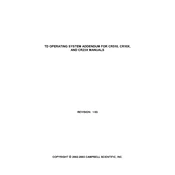
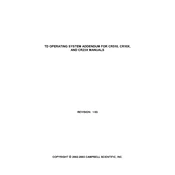
To install the TD PakBus OS, connect your datalogger to the PC, open the Device Configuration Utility, and follow the prompts to upload the new OS file to the datalogger. Ensure the connection is stable during the process.
First, verify all physical connections. Next, check the PakBus addresses and ensure they are correctly configured. Use LoggerNet's PakBus Graph tool to visualize the network and identify any nodes that are not communicating properly.
Optimize your network by reducing the number of hops between nodes, using direct connections where possible, and minimizing the amount of data being transmitted by using selective data collection techniques.
Download the latest firmware from the Campbell Scientific website, connect your datalogger to the PC, and use the Device Configuration Utility to upload the firmware file. Follow the on-screen instructions to complete the update.
To reset the datalogger, use the Device Configuration Utility, navigate to the "Settings" tab, and select "Restore Factory Defaults." Confirm the action when prompted.
Connect the datalogger to your Ethernet network, then use the Device Configuration Utility to set the IP address, subnet mask, and gateway. Ensure the PakBus address is unique within the network.
First, try power cycling the datalogger. If it still does not respond, connect it to the PC and attempt to re-apply the firmware using the Device Configuration Utility. If issues persist, contact Campbell Scientific support.
Yes, custom scripts can be developed using CRBasic and uploaded to the datalogger via the LoggerNet software package. Ensure the script is tested and debugged before deployment.
Battery status can be monitored via the datalogger's status table, accessible through LoggerNet. Regularly check the voltage levels and ensure they are within operational ranges.
Regularly inspect physical connections and cables for wear, update firmware periodically, monitor network performance, and maintain clean power sources to prevent disruptions.