Canon TS8300 Series Online Manual
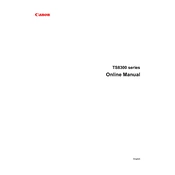
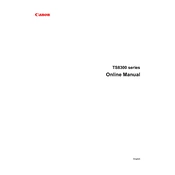
To connect your Canon TS8300 Series Printer to Wi-Fi, press the 'Home' button, select 'LAN settings,' then choose 'Wireless LAN setup.' Follow the on-screen instructions to complete the connection.
Ensure the printer is powered on and connected to the same network as your computer. Check for any error messages on the printer's display and resolve them. Restart the printer and your computer if necessary.
To perform a print head alignment, access the printer's menu, go to 'Maintenance,' and select 'Print Head Alignment.' Follow the instructions on the screen to complete the process.
Open the front cover and wait for the cartridge holder to move to the replacement position. Remove the old cartridge and install the new one until it clicks into place. Close the cover when done.
Use the printer's 'Maintenance' menu and select 'Cleaning' or 'Deep Cleaning' to clean the print heads. Follow the on-screen instructions to complete the process.
Check if the ink cartridges are empty or incorrectly installed. Perform a nozzle check and clean the print heads if necessary. Ensure that the correct paper size and type are selected in the printer settings.
Download and install the Canon PRINT app on your smartphone. Ensure your printer is connected to the same Wi-Fi network as your phone, then follow the app instructions to print documents or photos.
Turn off the printer and open the paper output cover. Gently remove any jammed paper. Ensure there are no torn pieces left inside, then close the cover and restart the printer.
Place the document on the scanner glass. Use the 'Scan' button on the printer's control panel or the Canon PRINT app to initiate the scan. Follow the on-screen prompts to complete the process.
Regularly clean the exterior of the printer, perform print head cleaning, align the print heads, and ensure firmware updates are installed. Check and replace ink cartridges as needed.