Canon GX7000 Series Online Manual
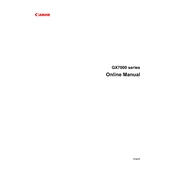
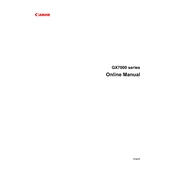
To connect your Canon GX7000 Series Printer to a wireless network, press the 'Wi-Fi' button on the printer's control panel, select 'LAN settings', choose 'Wireless LAN setup', and follow the on-screen instructions to select your network and enter the password.
If your Canon GX7000 Series Printer is not printing, ensure that the printer is turned on, connected to the network, and has sufficient ink and paper. Check the printer queue on your computer for any pending jobs and clear them if necessary. Restart both the printer and your computer if the issue persists.
To perform a print head alignment, access the printer's maintenance menu, select 'Print Head Alignment', and follow the on-screen instructions to print the alignment page and adjust the settings as needed.
Regularly clean the exterior and interior of the printer using a soft, lint-free cloth. Perform print head cleaning and alignment through the maintenance menu as needed. Replace ink tanks when they are low to avoid print quality issues.
To replace the ink tanks, open the front cover of the printer, gently push down on the ink tank you wish to replace, remove it, and install the new ink tank by pushing it into place until it clicks.
If prints have streaks or lines, perform a nozzle check from the printer's maintenance menu to determine if any nozzles are clogged. If necessary, run a print head cleaning cycle to clear any blockages.
Yes, you can print directly from your mobile device using the Canon PRINT app. Ensure that your printer and mobile device are connected to the same wireless network, then open the app and follow the instructions to send documents and photos to the printer.
To scan a document, place it on the scanner glass, select 'Scan' from the printer's home screen, choose your desired scan settings, and press 'Start' to begin scanning. The scanned document can be saved to a computer or sent to an email address.
The Canon GX7000 Series Printer supports a variety of paper types including plain, glossy, and matte photo paper, as well as various sizes such as A4, A5, B5, Letter, and Legal. Check the printer's manual for a complete list of supported media.
To update the firmware, ensure that your printer is connected to the internet, access the printer's settings menu, select 'Device settings', then 'Firmware update', and follow the on-screen instructions to check for and install any available updates.